Arc Raiders is a third-person extraction shooter built on Unreal Engine 5 that needs proper configuration to run at its best. Despite being one of the most polished UE5 releases we've seen, the game can still stutter and drop frames during intense combat with ARC machines and other players. This guide covers every graphics setting in detail to help you maximize FPS while keeping your game looking sharp enough for competitive play.
Understanding Arc Raiders' Technical Foundation
Arc Raiders runs on NVIDIA's custom branch of Unreal Engine 5, featuring extensive modifications by Embark Studios to fix the engine's notorious performance problems. The game completely ditches Virtual Shadow Maps, Lumen, and Nanite (the standard UE5 features that tank performance in other releases).
Instead, Arc Raiders relies on NVIDIA's RTXGI (also called DDGI) for global illumination. This probe-based solution uses hardware ray tracing to deliver fully dynamic, real-time diffuse indirect lighting. The result is exceptionally smooth performance with low VRAM usage and mostly stable frame times. Achieving perfectly flat frame-time graphs in large open environments is still challenging, but that's just how UE5 works.
The game looks great most of the time, with gorgeous art direction doing much of the heavy lifting. You'll notice some technical limitations if you look closely: light leaks, artifacts, and LOD pop-in that could've been fixed with Lumen or Nanite. But we'll take a game that looks like this over any stuttery mess that insists on using every demanding UE5 feature regardless of the performance cost.
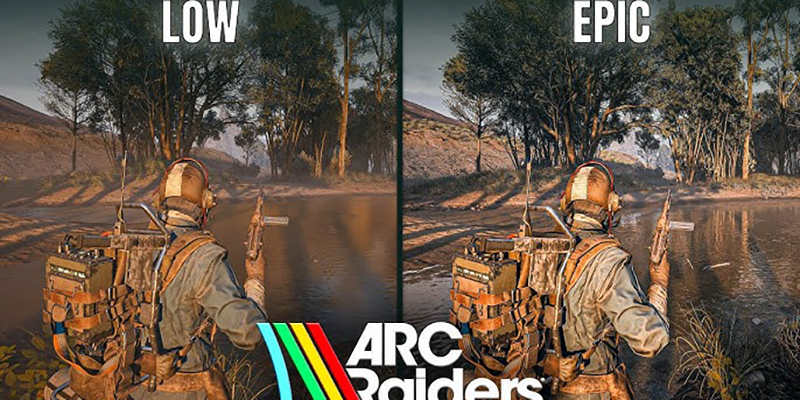
Display Settings Configuration
Window Mode
Set this to Borderless Fullscreen for the best experience. Exclusive fullscreen isn't recommended and should be avoided. Borderless is the default setting and gives you the right balance between performance and usability.
Display Resolution
Always match your display's native resolution (1920x1080, 2560x1440, etc.). Selecting anything lower than native makes textures blurry and kills visual clarity. If you need performance gains, use an AI upscaler instead of lowering the base resolution. This keeps image quality intact while improving frame rates.
FSR3 Frame Generation (Nvidia DLSS Frame Generation)
Keep this Disabled. While frame generation gives you a massive boost in FPS numbers (anywhere from 50 to 100 extra frames), it introduces noticeable input latency that makes the game feel sluggish. This is a big problem in a competitive extraction shooter where responsive controls are critical. If you're playing on PC with a controller, you might tolerate the latency better than keyboard and mouse users, but it's still not great for competitive play.
VSync
Turn this Off unless you're getting screen tearing. VSync adds input latency and caps your frame rate to your monitor's refresh rate, which conflicts with maxing out FPS for competitive advantage.
Nvidia Reflex Low Latency
If you have an NVIDIA GPU, set this to On + Boost for the best input latency reduction. This feature dramatically improves responsiveness, which matters in competitive scenarios.
On very low-powered CPUs, enabling Nvidia Reflex might drop your frame rate by about 2-3 FPS. For most systems, the input latency improvement far outweighs this minor performance cost. If your CPU is extremely limited, you can use On instead of On + Boost to minimize the FPS impact while still gaining latency benefits.
Frame Rate Limit
Set to Unlimited for maximum performance. Only cap your FPS if you're streaming, recording, or running other programs that are lagging because your game is consuming too many resources. In those cases, cap your FPS slightly below what you're actually getting in-game to leave headroom for other applications.
For high-end systems, you can also set this to your monitor's highest refresh rate (60, 144, 240, etc.) to ensure consistent frame pacing, though unlimited typically gives the smoothest experience.
Resolution Scaling and Upscaling
This section contains the most impactful settings for FPS gains. Proper upscaling configuration can dramatically improve performance without tanking visual quality.
Upscaled Resolution
Always keep this at 100% (Native) to avoid blurriness. The upscaler handles resolution internally. Reducing this slider makes your game look significantly worse without providing additional performance benefits beyond what the upscaler already delivers.
Resolution Scaling Method (Upscaler Selection)
The game uses TAAU by default, which isn't the best upscaler available. You have several options:
- No AA: Gives you a native experience with no upscaling, but you'll get terrible performance. This is only viable on extremely high-end hardware.
- TAAU (Temporal Anti-Aliasing Upsampling): Offers the best raw performance but delivers blurry and smeary results. The hit to image quality isn't worth the performance gain. Avoid this.
- TSR (Temporal Super Resolution): Provides a more stable and cleaner image compared to TAAU, with better performance than native rendering. This is a decent middle-ground option.
- Nvidia DLSS: If you're on an NVIDIA GPU, this is most likely your best bet. DLSS delivers the best overall image quality with excellent performance gains. DLSS CNN specifically provides the cleanest, most stable image.
- AMD FSR3 (FidelityFX Super Resolution 3): For non-NVIDIA GPUs, FSR3 is recommended. It provides great upscaling performance, though it struggles significantly with screen-space shadows (especially on foliage), resulting in noticeable flickering and shimmering.
- Intel XeSS: Delivers a more stable and cleaner image compared to FSR3 and TAAU. If you're not using an NVIDIA GPU and want better image stability than FSR3, XeSS is a solid alternative.
Upscaler Quality Setting
Once you've selected your upscaler, choose the quality level:
- Quality: Recommended for most players. Gives you a significant performance boost without excessive visual loss. This is the sweet spot between great visuals and performance.
- Balanced: Acceptable for 4K or 2K (1440p) displays where the higher pixel density masks upscaling artifacts. For 1080p and below, Balanced starts showing noticeable visual degradation.
- Performance: Only use this if you're desperate for FPS. At 1080p and lower resolutions, Performance mode makes things look weird and significantly degrades image quality.
- Ultra Performance: Reserve this for low-end PCs where you need every possible frame. Visual quality suffers substantially at this setting.
Start with Quality mode at 1440p. For 4K displays, Balanced is acceptable. Avoid Performance modes unless absolutely necessary for playable frame rates.
DLSS Model Selection (Nvidia GPUs Only)
If you're using DLSS, you'll see an option between two models:
CNN (Convolutional Neural Network): The older DLSS model that delivers the best overall image quality in Arc Raiders. It gives you higher performance than the Transformer model and produces more stable results, particularly with ambient occlusion. CNN handles particles cleanly without leaving trails, and it doesn't suffer from fizzling or breakup on volumetric effects.
Transformer: The newer DLSS 4 model that should theoretically provide better quality. In Arc Raiders specifically, it has several issues:
- Creates noticeable trails on particles, especially in volumetric-heavy areas
- Shows fizzling and breakup on volumetric effects in certain scenes
- Less stable ambient occlusion rendering compared to CNN
- Exhibits more flickering than CNN when Post-Processing is set to Medium or higher
- Comes with a performance cost compared to CNN
The Transformer model does look significantly sharper in terms of motion clarity, but the visual drawbacks make it hard to recommend.
Anti-Aliasing Quality
This setting affects the quality of both TAAU and TSR upscalers, but has different impacts:
- For TAAU: Epic delivers a noticeably more stable image than Low with no measurable performance impact. If you must use TAAU, set this to Epic.
- For TSR: The performance hit is more significant as you raise this setting. The image quality differences between Low, Medium, High, and Epic are extremely subtle and difficult to notice. Keep this at Low or Medium when using TSR.
- For DLSS, FSR3, and XeSS: This setting has no effect. Set it to Medium as a balanced default.
Graphics Settings
Field of View (FOV)
This setting technically affects performance (higher FOV means more objects rendered on screen), but the impact is minor. Set FOV based on your personal preference for gameplay comfort. Cranking up FOV lets you expand your viewable area, which gives you a competitive advantage by showing more of your surroundings.
Start at 60 FOV if you're unsure, then adjust upward to find your sweet spot. Most competitive players prefer 80 FOV, though this varies by personal preference.
Motion Blur
Disable this setting. Motion blur reduces visual clarity and makes it harder to track enemies during fast movement or combat. There's no competitive advantage to having this enabled.
Ray Tracing (Nvidia RTX Global Illumination)
This setting controls dynamic lighting quality and has a significant performance impact. Understanding the visual and performance trade-offs helps you make an informed decision.
Static: Uses pre-calculated lighting instead of dynamic ray tracing. This disables real-time bounced lighting and ambient shading updates, but provides the best performance.
In outdoor scenes on an RTX 3060 Ti, Static provides about 8% better performance than Dynamic Low/Medium settings. The performance gap widens dramatically at higher ray tracing settings: roughly 13% better than Dynamic High and about 30% better than Dynamic Epic.
For competitive play focused on maximum FPS, use Static. For GPUs with weak ray tracing capabilities (older or budget cards), Static is a must.
Dynamic Low or Medium: Enables hardware ray tracing, improving ambient shading and bounced lighting. Some elements like your weapon might not be fully covered by the global illumination and end up looking overly bright or "glowy."
Performance-wise, Low and Medium have similar costs (about 8% lower FPS than Static).
Dynamic High: Significantly increases ray tracing precision and coverage, fixing incomplete shadowing issues present in Low/Medium. Your weapon and other objects render with proper ambient occlusion instead of appearing glowy.
Dynamic High costs about 13% performance compared to Static, which is a substantial but manageable hit for mid-to-high-end GPUs.
If you want to enable ray tracing and have sufficient GPU power, Dynamic High is the best option. It provides the most noticeable visual improvement without the extreme performance cost of Epic.
Dynamic Epic: Adds slightly more bounced lighting precision compared to High. The visual difference between High and Epic is subtle, but the performance cost is extreme (about 30% lower FPS than Static).
Only use Epic if you have abundant performance headroom and want maximum visual fidelity.
Quality Settings Breakdown
View Distance
This setting controls the draw distance and Level of Detail (LOD) for objects including foliage, trees, rocks, and other environmental elements. Arc Raiders features expansive maps where spotting distant players and threats matters.
Low and Medium: Exhibit noticeable pop-in where objects suddenly appear as you move through the environment. This is particularly distracting when sniping or engaging at medium-to-long range, as trees and environmental cover can appear suddenly, blocking your view of targets.
High: Provides good draw distance with minimal pop-in. Performance cost compared to Low is about 8%.
Epic: Maximum draw distance with virtually no pop-in. Performance cost compared to Low is about 14%.
Since Arc Raiders doesn't use Nanite (the UE5 technology that eliminates LOD pop-in), this setting has a significant visual impact. Cranking View Distance down might seem beneficial for performance, but it causes environmental elements to become "blobby" at medium-to-long range, making it difficult to see through cover or spot distant enemies.
Anti-Aliasing
This setting is separate from the upscaler selection and basically doesn't affect performance with any of the upscaling options selected. During testing, no measurable FPS impact was observed when changing this setting.
Since AI upscalers handle anti-aliasing internally, you don't need to set this higher than Medium.
Shadows
This setting adjusts shadow map filtering quality and draw distance. Shadows have both competitive and performance implications.
Low: Can disable many player shadows in the scene, including your own character shadow. This is hugely problematic because player shadows provide critical information. You can spot enemies around corners by seeing their shadows, and you can use your own shadow to gauge your visibility to opponents.
The competitive disadvantage of missing player shadows outweighs any performance benefit. Low provides about 12% better performance than Epic, but the visibility cost is too high.
Medium: Enables player shadows and improves shadow softness. Performance cost is about 4% compared to Low. This is the minimum acceptable setting for competitive play.
High: Further improves shadow quality and softness. Performance cost is about 8% compared to Low. High lets you see player shadows more clearly in daylight scenarios, which gives you a competitive advantage.
Epic: Maximum shadow quality with the best filtering. Performance cost is about 12% compared to Low.
Post-Processing
This setting controls multiple visual effects including Depth of Field, Bloom, Sun Glare, and most importantly, Ambient Occlusion.
Low: Completely disables Ambient Occlusion, making foliage and environments look flat without any depth or shading. Objects lack the subtle shadowing that makes them feel grounded in the scene.
Medium/High/Epic: Enable Ambient Occlusion with increasing quality. You'll notice foliage and environmental details have better depth and visual grounding.
Performance Impact: Moving from Low to High or Epic costs about 9% performance. The visual improvement is noticeable, adding depth to environments.
Visual Issue - Ambient Occlusion Noise: Arc Raiders has a significant problem with Ambient Occlusion quality. On Medium and higher settings, foliage looks noisy and grainy, particularly when using FSR3 or XeSS. The issue is less pronounced with DLSS, TSR, or TAAU. If you're using DLSS Transformer model, the flickering from poor Ambient Occlusion becomes even more distracting.
When Post-Processing is set to Low (disabling Ambient Occlusion), DLSS Transformer no longer exhibits noticeable noise, though everything looks flatter without ambient shading.
Texture
This setting primarily affects Anisotropic Filtering quality and adjusts the allocated VRAM for texture streaming. It doesn't dramatically impact overall texture sharpness under normal circumstances.
Important Issue - Texture Streaming Pop-in: On Epic, textures load noticeably slower, leading to more pop-in compared to High. You'll see low-resolution textures that take several seconds to load to full quality as you move through environments. This is particularly noticeable when entering new areas or quickly turning your camera.
Since Arc Raiders doesn't use advanced UE5 features, VRAM usage stays modest even on Epic. The game rarely exceeds 7GB of GPU VRAM usage even with maximum texture settings on a 12GB graphics card.
| VRAM Amount | Recommended Texture Setting |
|---|---|
| 4GB VRAM | Medium |
| 6GB VRAM | High |
| 8GB+ VRAM | High (not Epic due to pop-in) |
Effects
This setting impacts numerous visual elements with varying performance costs. Understanding what Effects controls helps you make an informed decision.
Terrain Quality: Low and Medium show flat ground, while High and Epic display better ground detail and bumpiness. The difference is noticeable when looking at dirt paths, rocky terrain, and uneven surfaces.
Sky Rendering: Affects volumetric cloud quality. Higher settings produce more detailed, realistic clouds, while lower settings show flatter, less convincing skies.
Weapon and Explosion Particles: Surprisingly, there isn't a large difference between Low and Epic for generated particles from weapons or explosions. The visual gap is minimal.
Environmental Particles: Rain, snow, and other weather effects show minimal difference between options.
Performance Impact: This is one of the most demanding settings when set to Epic. Moving from Low to High costs about 6% performance, which is manageable. Epic has a massive 22% performance hit compared to Low, one of the largest single-setting impacts in the game.
The visual improvement from High to Epic doesn't justify the extreme performance cost for competitive play.
Reflections
Controls Screen Space Reflection (SSR) quality. SSR simulates reflections on wet surfaces, metal, and water by reflecting what's already on your screen.
Low: Completely disables SSR, leaving only cubemap fallback reflections visible. Cubemaps are static, pre-rendered reflections that don't update in real-time, making reflective surfaces look less realistic.
Medium: Enables SSR, allowing real-time reflections that update based on camera movement and scene changes.
High/Epic: Slightly improves reflection accuracy and coverage.
Performance Impact: SSR isn't demanding in Arc Raiders. In some scenes there's no measurable cost, while in reflection-heavy areas the performance hit is about 4%. This is one of the least expensive visual settings.
The minimal performance cost makes this an easy setting to max out. Areas with reflective surfaces (like inside research facilities or near bodies of water) will look noticeably better with SSR enabled, and the FPS cost is negligible.
Foliage
Controls the density of ground foliage including grass, bushes, rocks, pebbles, and other small environmental elements. This setting has competitive implications beyond just visuals.
Performance Impact: Surprisingly minimal, only about 4% performance drop when going from Low to Epic. Despite significantly more vegetation rendering at higher settings, the FPS cost is negligible.
Competitive Consideration: Lower foliage density gives you a visibility advantage. Bushes are a popular hiding spot for players in Arc Raiders, and setting Foliage to Low makes it significantly easier to spot enemy players crouching in vegetation. You can clearly see opponents hiding in bushes that would be completely concealed at higher foliage settings.
Epic adds substantial extra foliage, making it more difficult to see people over hills and through vegetation. This creates an uneven playing field where players on Low settings have a significant competitive advantage.
Global Illumination Resolution
Controls the precision of the probe-based global illumination system. This setting has different performance impacts depending on whether you're indoors or outdoors.
Visual Impact: In most outdoor scenes, moving from Low to High doesn't show significant visual differences. Only at Epic does lighting precision noticeably improve, with more accurate ambient shading and bounced light.
Outdoor Performance: Minimal impact (about 4% between Low and Epic). If you're primarily playing outdoors, this setting is nearly free performance-wise.
Indoor Performance: Much more demanding. The cost rises to about 5% from Low to High, and 13% when moving to Epic. Indoor environments with complex lighting benefit more from higher Global Illumination Resolution, but also suffer greater performance penalties.
Accessibility Settings for Competitive Edge
Beyond graphics settings, Arc Raiders includes accessibility options that provide competitive advantages.
Crosshair Customization
The default white crosshair can be difficult to see against certain backgrounds. Creating a highly visible custom crosshair significantly improves aim consistency.
Navigate to: Settings → Accessibility → Crosshair
Recommended Configuration:
- Color: Choose a super vibrant color like bright pink or cyan. These colors rarely appear in Arc Raiders' environment, making your crosshair stand out in any situation.
- Outline: Enable a visible outline for additional clarity. Set the outline to black (all three RGB values to minimum) or white (all three RGB values to maximum). Black outlines work best for most scenarios.
- Weapon Crosshair Center Dot: Enable this option. Having a center dot helps you place shots accurately even when you're not entirely sure where bullets will land. While it takes away a tiny bit of screen visibility, the aiming advantage is substantial.
Window Focus Settings
Enable "Bring game to foreground on match found" so you automatically tab back into the game when matchmaking completes. This prevents you from missing the match start if you've alt-tabbed while waiting in queue.
Audio Settings for Competitive Advantage
Night Mode (Critical Setting)
Enable this immediately. Night Mode enables compressed dynamic range, which makes quiet sounds louder and loud sounds quieter.
Benefits:
- Footsteps become much louder and easier to hear, letting you detect enemy players approaching
- Ambient sounds like wind and environmental noise are boosted without becoming distracting
- Explosions and loud ARC machines are quieter, preventing audio overload during intense combat
- You can more easily hear important audio cues while distracting loud sounds are turned down
Footstep audio is already fantastic in Arc Raiders, and Night Mode takes it to another level. This is a must for competitive play.
Music During Gameplay
You can leave this enabled if background music doesn't affect your focus, but turning it off provides a more focused gameplay experience. You'll hear footsteps and environmental audio cues more clearly without music overlaying the soundscape.
If you prefer to keep music enabled, lower the music volume slider significantly (30-40%) so it doesn't mask important audio information.
Raider Voice Beta
This feature appears to be a voice changer that modulates your microphone input. While it seems interesting, enabling it may cause increased CPU usage and potentially minor FPS drops while you're speaking. The performance impact is likely negligible on most systems, but if you're on a low-end CPU and every frame matters, keep this disabled unless you specifically want to use the voice modification feature.
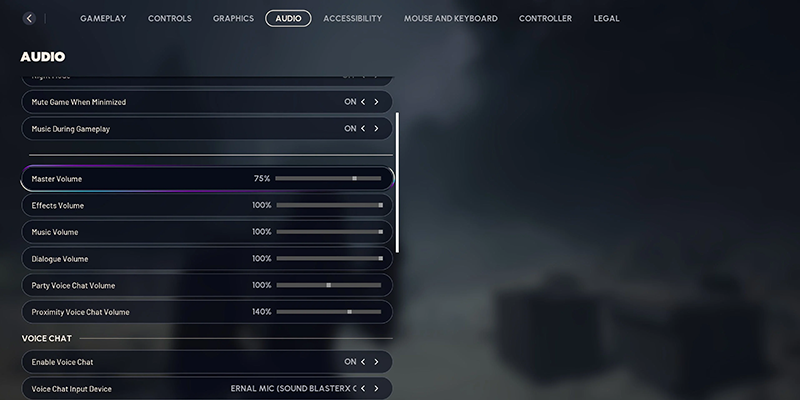
Optimized Settings Summary
Here are the complete settings that balance competitive advantage with visual quality:
Display Settings
- Window Mode: Borderless Fullscreen
- Display Resolution: Native (1920x1080, 2560x1440, etc.)
- FSR3 Frame Generation: Off
- VSync: Disabled
- Nvidia Reflex Low Latency: On (or On + Boost)
- Frame Rate Limit: Unlimited
Resolution Scaling & Anti-Aliasing
- Upscaled Resolution: 100% Native
- Resolution Scaling Method: Nvidia DLSS (RTX GPUs) or AMD FSR3 (other GPUs)
- DLSS/FSR Quality: Quality (Balanced for 4K/2K)
- DLSS Model: CNN
- Anti-Aliasing: Medium
Graphics
- Field of View: 80 (adjust to preference)
- Motion Blur: Off
Ray Tracing
- Nvidia RTX Global Illumination: Static (Dynamic High if you have performance headroom)
Quality Settings
- View Distance: High
- Shadows: High (Medium minimum for shadow visibility)
- Post-Processing: Epic (or Low if using FSR3/XeSS with noisy ambient occlusion)
- Texture: High (based on VRAM: 4GB=Medium, 6GB=High, 8GB+=High)
- Effects: High (Epic if 200+ FPS)
- Reflections: Epic
- Foliage: Low (competitive advantage) or High (visual quality)
- Global Illumination Resolution: Medium
Accessibility
- Crosshair: Custom bright color (pink/cyan) with black outline and center dot enabled
- Window Focus: Bring to foreground on match found
Audio
- Night Mode: Enabled
- Music During Gameplay: Off or reduced volume
- Raider Voice Beta: Off (unless desired)
Performance Expectations
Testing was conducted on a system with Intel i9-14900HX CPU, NVIDIA RTX 4080 GPU, and 32GB RAM at 1440p resolution using these settings:
- Average FPS: About 150 FPS
- 1% Low FPS: About 120 FPS
These are excellent numbers compared to other Unreal Engine 5 games, demonstrating Arc Raiders' strong performance foundation. The game maintains consistent performance even during intense combat scenarios.
Optimized Settings vs Low Preset Comparison
Using these settings, you'll see about 35-42% performance improvement compared to Epic preset while maintaining much better visual quality than Low preset.
In the Practice Range map, these settings provide around 42% better performance than Epic preset when both use Ray Tracing. The performance gap stays consistent across different maps: 42% improvement in Dam Battlegrounds, and about 37% in Blue Gate.
When comparing these settings against Epic preset without ray tracing (both using DLAA instead of DLSS), the performance improvement averages around 35%.
These settings provide massive FPS gains while keeping visuals competitive-ready. You'll notice the biggest performance differences come from:
- Using proper upscaling (DLSS/FSR on Quality mode)
- Disabling ray tracing (Static vs Dynamic)
- Reducing Effects from Epic to High
- Setting Shadows to High instead of Epic
Troubleshooting Low Performance
If you're still getting low FPS after applying these settings:
- Lower upscaler quality from Quality to Balanced or Performance mode
- Reduce View Distance to Medium (accept pop-in for FPS gains)
- Drop Shadows to Medium (maintain player shadow visibility)
- Reduce Effects to Medium or Low
- Set Global Illumination Resolution to Low
- Ensure Texture matches your VRAM capacity
For extremely low-end PCs, set every option to its lowest value and use upscaler on Ultra Performance mode. This will make the game look worse visually, but should hit a consistent 60 FPS at minimum.
For high-end PCs with abundant performance headroom (200+ FPS), you can increase settings like View Distance to Epic, Effects to Epic, enable Dynamic High ray tracing, and raise Global Illumination Resolution to High for better visuals without sacrificing competitive frame rates.
Final Recommendations by System Type
Budget/Low-End PC (30-series or older, budget AMD)
- All settings Low/Medium
- Static Ray Tracing
- DLSS/FSR on Performance mode
- Target: Consistent 60+ FPS
Mid-Range PC (RTX 3060-3070, RX 6700-6800)
- Use settings as listed above
- Static Ray Tracing
- DLSS/FSR on Quality mode
- Target: 100-144 FPS
High-End PC (RTX 4070-4090, RX 7900)
- Settings with selective upgrades
- Dynamic High Ray Tracing (optional)
- DLSS/FSR on Quality mode
- View Distance and Effects can be raised to Epic
- Target: 144-240+ FPS
Arc Raiders' excellent performance foundation means even mid-range hardware can hit competitive frame rates while maintaining visual clarity. Use these settings as your starting point, test your in-game performance, and adjust individual options based on your specific hardware and FPS targets.

