Why Adaptive Triggers Can Hurt Your Game
PS5's adaptive triggers make every weapon in Battlefield 6 feel different. Pull the trigger on an assault rifle, and you'll feel resistance that mimics the real thing. For single-player campaigns, this works fine. For competitive multiplayer, it becomes a problem.
The extra resistance slows down your trigger pulls. In a game where milliseconds matter, that delay costs you kills. Your fingers get tired faster during long sessions, and muscle memory becomes harder to build when triggers feel inconsistent.
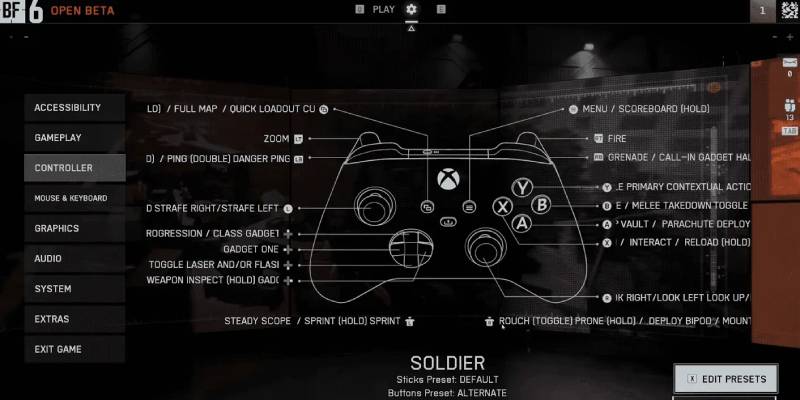
The Problem: No In-Game Settings
Battlefield 6 doesn't let you adjust adaptive triggers from within the game. You can tweak graphics, audio, and sensitivity settings, but trigger controls are missing completely.
This forces you to work around the limitation using your console or PC settings. Not ideal, but there are ways to get the job done.
PS5 Console: The Easy Way
Playing on PS5 gives you the simplest solution. Sony built trigger controls into the system settings, and they're easy to find.
Quick Setup Steps
- Hold the PlayStation button on your controller to bring up the quick menu
- Hit the gear icon in the top-right corner
- Go to Accessibility, then Controllers
- Find "Trigger Effect Intensity" at the bottom
- Pick your setting: Off, Weak, Medium, or Strong
- Back out and you're done
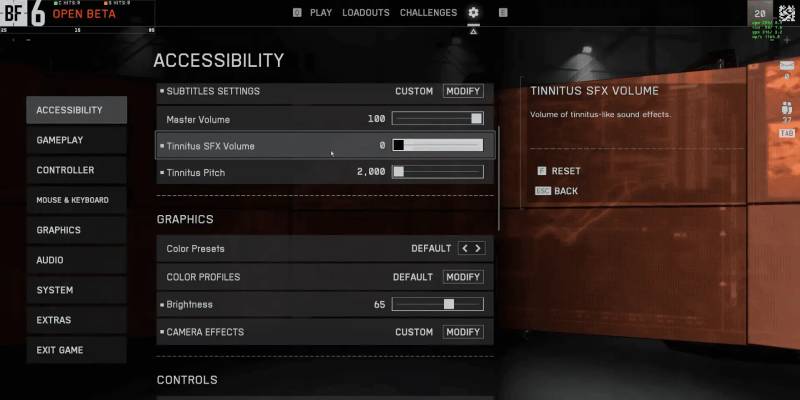
What Each Setting Does
Most competitive players go with Off or Weak. Start with Weak if you're unsure since you get some feedback without the performance hit.
PC Players: Steam Only
PC players have fewer options. You can disable adaptive triggers if you're using Steam, but EA App users can't do this. If you're on EA App and want this feature disabled, you'll need to switch to Steam.
Steam Configuration
- Open Steam with your PS5 controller connected
- Click Steam in the top-left, then Settings
- Go to Controller on the left side
- Find "PlayStation Controller Support" and set it to "Enabled"
- Head to your Games Library and right-click Battlefield 6
- Click Properties, then Controller on the left
- Find "Override for Battlefield 6" and select "Enable Steam Input"
- You should see "PlayStation: Enabled" appear below the dropdown
Launch Battlefield 6 and test it out. The adaptive triggers should be disabled automatically through Steam Input.
You might need to adjust Steam's controller settings if you use custom button mapping, but the default setup should remove the trigger resistance immediately.
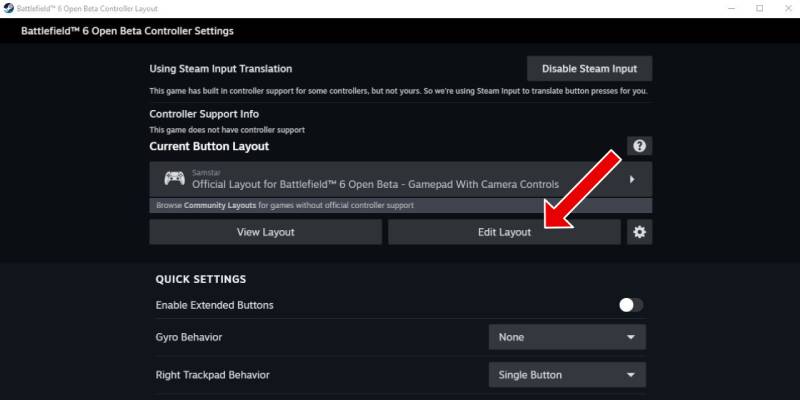
When Things Don't Work
Sometimes the settings don't stick or work properly. The most common fixes:
- Close Battlefield 6 completely and restart it
- Ensure your controller has a full charge
- Clean around the trigger area to remove dust
- Try the small reset button on the back of your controller
- Restart Steam or your PC for Steam users
- Settings aren't taking effect after changes
- Triggers still acting inconsistently
- Steam method not working properly
- Low battery causing trigger motor issues
- Controller support not enabled in Steam
Finding What Works for You
Your trigger preference depends on what kind of player you are. Competitive players almost always go with Off for the fastest response times. Casual players might prefer Weak or Medium to keep some immersion without the full intensity.
Try different settings across various game modes. You might find that Conquest matches feel better with triggers off, while single-player missions are more fun with some resistance enabled.
Change them based on what you're playing or how long your session will be. No need to stick with one setting forever.
The Bottom Line
Adaptive triggers in Battlefield 6 can either add to your experience or get in your way. For competitive multiplayer, most players perform better with them disabled or set to weak. For casual play or campaign missions, moderate settings might give you a good balance.
The lack of in-game controls is annoying, but both PS5 and Steam players have solid workarounds. PS5 users get the simpler solution through system settings, while PC players need to jump through Steam's controller configuration.
Pick a setting that matches how you actually play. No point suffering through trigger fatigue if you're just trying to have fun, and no reason to handicap yourself in ranked matches for a little extra immersion.


