Welcome, Hero! Let's Boost Your Marvel Rivals FPS
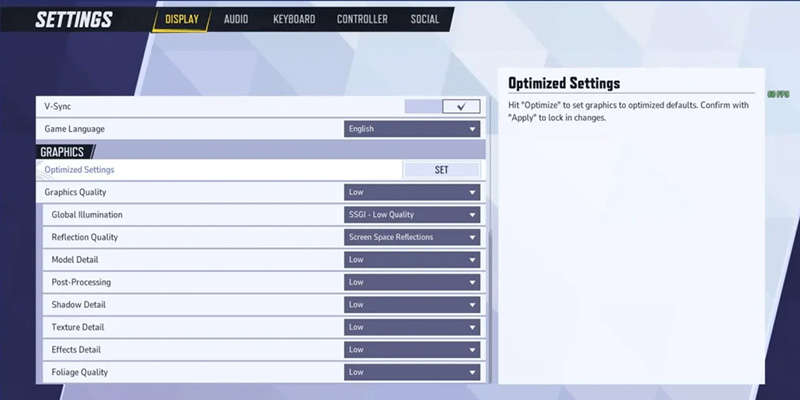
Quick Intro: The Mission Ahead
Marvel Rivals has exploded onto the gaming scene, offering dynamic 6v6 hero-shooter action. The goal of this guide is to equip players, particularly those with less powerful computer systems, with the knowledge to achieve smoother, more enjoyable gameplay. It is understood that not everyone has access to the latest hardware, but that should not prevent participation in the excitement.
Why Every Frame Counts: FPS in the Heat of Battle
In any fast-paced game, Frames Per Second (FPS) is a critical metric. It refers to the number of individual images, or frames, that a computer's graphics card can render and display on the screen each second. In a competitive hero shooter like Marvel Rivals, where split-second reactions can determine the outcome of engagements, a higher and more stable FPS is paramount. Smoother visuals translate directly to better aiming, easier tracking of fast-moving opponents, and an overall more responsive gaming experience. Furthermore, higher FPS is often linked to reduced input lag, meaning the time between a player's physical action (like a mouse click) and the corresponding action appearing on screen is minimized, providing a significant competitive advantage.
Know Your Rig – What "Low-End PC" Means for Marvel Rivals
Official System Requirements
Before diving into optimizations, it is essential to understand the baseline performance targets set by the developers. Marvel Rivals has the following official PC system requirements:
| Component | Minimum Requirements | Recommended Requirements |
|---|---|---|
| OS | Windows 10 64-bit (1909 or newer) | Windows 10 64-bit (1909 or newer) |
| Processor (CPU) | Intel Core i5-6600K / AMD Ryzen 5 1600X | Intel Core i5-10400 / AMD Ryzen 5 5600X |
| Memory (RAM) | 16 GB | 16 GB |
| Graphics (GPU) | NVIDIA GeForce GTX 1060 / AMD Radeon RX 580 / Intel Arc A380 | NVIDIA GeForce RTX 2060 (Super) / AMD Radeon RX 5700-XT / Intel Arc A750 |
| DirectX | Version 12 | Version 12 |
| Storage | 70 GB available space (SSD recommended) | 70 GB available space (SSD recommended) |
The "minimum" specifications generally aim for a playable experience at lower graphics settings and resolutions, often targeting around 30 to 60 FPS. While Marvel Rivals is described as "quite simple to run" compared to some other modern titles, certain aspects of these requirements present challenges for truly low-end systems.
Key Bottlenecks for Low-End Systems
Setting Realistic Expectations
Considering these bottlenecks, players need to set realistic performance goals.
If a system falls significantly below the minimum specifications (e.g., uses an iGPU, has less than 4GB of VRAM, or only 8GB of system RAM), achieving a consistently playable framerate will be a considerable challenge, and the game might be unplayable.
For systems that meet or are slightly above the minimum requirements, targeting 30-60 FPS with heavily optimized (lowered) graphics settings is a more realistic aim. While some sources suggest aiming for 120 FPS for competitive play, this is generally unattainable on true low-end hardware. A consistent 60+ FPS is widely considered good for a smooth experience in such titles.
The Unskippable Quest – Updating Your Graphics Drivers
Why Outdated Drivers Are Performance Kryptonite
Graphics drivers are crucial pieces of software that enable the operating system and games to communicate effectively with the graphics card. Outdated drivers can be a major source of performance issues, including lower FPS, stuttering, graphical glitches, and even game crashes. Manufacturers regularly release driver updates that include performance optimizations for new games, bug fixes, and new features. Therefore, ensuring graphics drivers are up-to-date is an essential first step in maximizing gaming performance.
Updating NVIDIA Drivers (GeForce)
For NVIDIA GeForce graphics cards, the recommended method is to use the NVIDIA App (which has succeeded GeForce Experience).
- Players should navigate to the official NVIDIA website (www.nvidia.com) or use a search engine to find "NVIDIA drivers."
- Download and install the NVIDIA App.
- Once installed, open the application and navigate to the 'Drivers' tab.
- The app will typically automatically check for updates. If a new driver is available, an option to 'Download' it will be presented.
- After the download is complete, select the 'Express Installation' option for a straightforward update.
- It is highly recommended to restart the PC after the installation is complete to ensure the new drivers are correctly applied.
Updating AMD Drivers (Radeon)
For AMD Radeon graphics cards, AMD Software: Adrenalin Edition is the tool of choice.
- Players should visit the official AMD website (www.amd.com) or search for "AMD drivers."
- AMD offers an "Auto-Detect and Install" tool which can identify the graphics card and appropriate driver automatically. Alternatively, drivers can be found by manually selecting the GPU model.
- Download the installer and run it.
- Follow the on-screen instructions to complete the installation.
- A PC restart is advised after the installation finishes.
Updating Intel Integrated Graphics Drivers (UHD/Iris Xe)
For players whose systems rely on Intel integrated graphics (and do not have a dedicated NVIDIA or AMD GPU), updating these drivers is still important for general system stability and ensuring the iGPU performs optimally, even if its capabilities for Marvel Rivals are limited.
- Players can go to Intel's official website or search for "Intel drivers."
- Intel provides a Driver & Support Assistant tool that can scan the system and recommend updates. Manual driver selection is also an option.
- Download the appropriate installer and run it.
- Follow the prompts and restart the PC once completed.
Taming the Beast – In-Game Marvel Rivals Graphics Settings
The Golden Rule for Low-End Rigs: Performance Over Prettiness
When optimizing Marvel Rivals on a low-end PC, the primary objective is to achieve smooth, playable framerates. This almost invariably means sacrificing some of the game's visual fidelity. While it's tempting to want the game to look its best, prioritizing performance will lead to a much more enjoyable and competitive experience. However, turning every setting to its absolute lowest might impair visibility to an unhelpful degree, so a careful balance, heavily skewed towards performance, is key.
Essential Display Settings
These foundational settings can have a significant impact on performance and input responsiveness.
- Display Mode:
- Recommendation: Fullscreen.
- Details: Running the game in Fullscreen mode typically grants it exclusive control over the display output and system resources. This can lead to better and more stable performance compared to Borderless Windowed or Windowed modes. While Borderless Windowed allows for quicker alt-tabbing, the potential FPS cost makes Fullscreen the preferred choice for performance-focused players.
- Resolution:
- Recommendation: Begin with the monitor's native resolution. If FPS remains inadequate after applying other tweaks, consider lowering the resolution (e.g., from 1920×1080 (1080p) to 1600×900 (900p) or 1280×720 (720p)) as a final measure.
- Details: Playing at the monitor's native resolution ensures the sharpest image. However, rendering at a lower resolution drastically reduces the workload on the GPU, providing a substantial FPS boost, albeit at the cost of image clarity, making the game appear blurrier.
- V-Sync (Vertical Sync):
- Recommendation: Off.
- Details: V-Sync aims to prevent screen tearing (a visual artifact where the image appears to split) by synchronizing the game's FPS with the monitor's refresh rate. However, it often introduces significant input lag, which is highly detrimental in fast-paced shooters. For low-end systems struggling to achieve high FPS, the slight chance of screen tearing is generally a more acceptable trade-off than increased input latency.
- Limit FPS:
- Recommendation: Off.
- Details: To maximize performance, players should allow the game to render as many frames as possible. An FPS cap should only be considered if extreme FPS fluctuations are causing noticeable stuttering, or in specific scenarios like streaming where it might help with encoding stability. While some users might find capping FPS helpful for consistency in certain situations, the general advice for maximizing raw performance is to leave this uncapped.
Key Graphics Settings for Maximum FPS Impact
The following settings typically have the most substantial influence on performance. Adjusting them carefully is crucial for squeezing out extra frames.
Explanation: These technologies are game-changers for low-end PCs. Super Resolution (also known as upscaling) techniques render the game at a lower internal resolution and then use sophisticated algorithms to scale the image up to the player's chosen display resolution. This significantly reduces the GPU's workload, resulting in a considerable FPS boost. Anti-aliasing techniques are used to smooth out jagged edges on objects.
Recommendations:
- NVIDIA RTX GPUs (GeForce 20-series and newer): DLSS (Deep Learning Super Sampling) is generally the best option, offering a good balance of performance uplift and image quality.
- AMD GPUs (and often NVIDIA non-RTX or older RTX cards): FSR (FidelityFX Super Resolution) is an excellent open-source alternative that works across a wide range of hardware.
- Intel Arc dedicated GPUs: XESS (Xe Super Sampling) is Intel's upscaling technology designed for their Arc cards.
- If none of the above are supported (very old or unsupported GPUs): TAUU (Temporal Anti-Aliasing Upscaling) may be available as a fallback, though it might result in more noticeable image blurring compared to DLSS or FSR.
- Super Resolution Mode:
- Recommendation: Performance or Ultra Performance (if available for the chosen Super Resolution Type).
- Details: These modes prioritize FPS gains more aggressively by rendering at an even lower internal resolution. "Quality" or "Balanced" modes offer better image fidelity but a smaller FPS boost.
- Super Resolution Sharpening:
- Recommendation: Adjust according to personal preference (values between 0 and 70 are often cited).
- Details: This slider controls the amount of sharpening applied to the upscaled image. Too little can leave the image soft, while too much can introduce visual artifacts or an over-sharpened look. Experimentation is key.
- Frame Generation:
- Recommendation: Off.
- Details: Frame Generation technologies (like AMD FSR 3 Frame Generation or NVIDIA DLSS 3 Frame Generation) can interpolate frames to display a higher FPS count. However, these generated frames do not reduce underlying system latency and can, in fact, increase input lag. Furthermore, frame generation can sometimes cause visual artifacts or instability, particularly on older hardware or systems with limited VRAM. Some tests have shown frame generation causing crashes on low-VRAM cards in Marvel Rivals. It is generally a feature best suited for higher-end systems.
- Low Latency Mode (e.g., NVIDIA Reflex):
- Recommendation: On (if the GPU supports it, such as NVIDIA Reflex for compatible GeForce cards).
- Details: Technologies like NVIDIA Reflex are designed to reduce system latency by optimizing the rendering pipeline, leading to a more responsive feel.
- Graphics Quality Preset:
- Recommendation: Custom.
- Details: This allows for fine-grained control over individual settings, which is necessary for optimal low-end PC tuning.
- Global Illumination:
- Recommendation: Off or SSGI (Screen Space Global Illumination) set to Low.
- Details: Global Illumination simulates how light bounces and interacts realistically within a scene. It has a very high performance impact. "Lumen" settings, if available, are extremely demanding and should be avoided on low-end systems. Setting this to Off provides the largest FPS gain.
- Reflection Quality:
- Recommendation: Off. If "Off" results in an overly flat or visually jarring image, Screen Space Reflections (SSR) at a low setting might be a compromise.
- Details: Similar to Global Illumination, realistic reflections are performance-intensive. "Lumen Reflections" are particularly demanding. Turning reflections Off yields the best performance.
- Model Detail/Quality:
- Recommendation: Low or Performance.
- Details: This setting affects the geometric complexity and detail of character models and objects. Lower settings reduce the load on the GPU. While some guides suggest "Medium" as a balance, for true low-end optimization, "Low" is generally safer.
- Post-Processing:
- Recommendation: Low.
- Details: Post-processing effects include things like bloom, motion blur, and depth of field. Setting this to Low can provide a noticeable FPS increase with a relatively minor impact on essential visual information.
- Shadow Detail/Quality:
- Recommendation: Low.
- Details: Dynamic shadows are one of the most resource-intensive graphical features in modern games. Setting shadow quality to Low will result in a significant performance improvement.
- Texture Detail/Quality:
- Recommendation: Low or Medium, heavily dependent on available VRAM.
- Details: This setting affects the resolution and clarity of in-game textures. While some guides suggest "High" textures have a low FPS impact if sufficient VRAM (e.g., 6GB+) is available, this advice is less applicable to the target audience of this guide. For systems with 4GB of VRAM or less (especially considering the issues with 2GB cards), setting textures to "Low" or "Medium" is a much safer approach to prevent VRAM bottlenecking, which can cause severe stuttering and texture loading issues. Players with a rare low-end setup that happens to have a 6GB VRAM card could experiment with "High," but the primary recommendation for most low-spec users should be conservative.
- Effects Detail:
- Recommendation: Low.
- Details: This controls the complexity and density of visual effects from abilities, explosions, and environmental interactions. Setting it to Low reduces visual clutter during intense fights and improves performance stability.
- Foliage Quality:
- Recommendation: Low.
- Details: This setting affects the density and detail of grass, bushes, and other environmental foliage. Lowering it can free up GPU resources, especially in outdoor areas.
The In-Game "Optimise" Button: A Quick Start?
Marvel Rivals reportedly includes an "Optimise" button that analyzes the system's hardware and suggests one of four presets: Low, Medium, High, or Ultra. Players can try this as an initial baseline. However, for truly low-end systems, manually tweaking settings according to the detailed recommendations in this guide will likely yield superior results. Automated optimization might not be aggressive enough or might misjudge the specific bottlenecks of an older PC.
Your Instant Power-Up – The "Maximum FPS" Low-Spec Preset
To simplify the application of the most impactful changes, the following table consolidates the aggressive settings discussed previously into a ready-to-use preset. This is designed to prioritize framerate above all else.
| Setting Name | Recommended Value for Max FPS | Brief Reason/Note |
|---|---|---|
| Display Settings | ||
| Display Mode | Fullscreen | Best performance, gives game resource priority |
| Resolution | Native (or 1 step down if desperate) | Balance clarity vs. FPS; lower for big FPS gain |
| V-Sync | Off | Reduces input lag, crucial for responsiveness |
| Limit FPS | Off | Uncaps framerate for maximum possible FPS |
| Graphics & Upscaling Settings | ||
| Anti-Aliasing/Super Resolution Type | DLSS/FSR/XESS/TAUU (as per GPU) | CRITICAL FPS BOOST - choose based on GPU support |
| Super Resolution Mode | Performance / Ultra Performance | Maximizes FPS gain from upscaling technology |
| Super Resolution Sharpening | User Preference (e.g., 30-70) | Adjust for desired image clarity post-upscaling |
| Frame Generation | Off | Avoids potential input latency and instability issues |
| Low Latency Mode (e.g., Reflex) | On (if supported) | Reduces system latency for better responsiveness |
| Graphics Quality Preset | Custom | Allows for individual setting optimization |
| Global Illumination | Off / SSGI (Low) | Very high performance impact; Off is best |
| Reflection Quality | Off | High performance impact; Off is best |
| Model Detail/Quality | Low / Performance | Reduces GPU load from character/object complexity |
| Post-Processing | Low | Good FPS gain with minimal essential visual loss |
| Shadow Detail/Quality | Low | Major FPS gain due to high performance cost of shadows |
| Texture Detail/Quality | Low (or Medium if 4GB+ VRAM) | VRAM permitting; Low is safest for <4GB VRAM systems |
| Effects Detail | Low | Improves performance during ability-heavy fights |
| Foliage Quality | Low | Reduces environmental clutter, boosts FPS in some areas |
How to Apply This Preset
Players should navigate to the Marvel Rivals settings menu, typically found on the main screen or by pressing the 'Esc' key in-game. Within the 'Video,' 'Graphics,' or 'Display' sections, each setting listed in the table above should be adjusted to match the recommended value.
Windows, Assemble! OS Tweaks for Gaming Glory
Optimizing the Arena Beyond the Game
Optimizing performance for Marvel Rivals isn't limited to in-game settings. The Windows operating system itself can be tuned to free up system resources and prioritize gaming tasks. These general tweaks can benefit most games, not just Marvel Rivals.
Core Windows Optimizations
The following Windows adjustments can contribute to a smoother gaming experience.
- Power Plan: Unleash the Power!
- Recommendation: Switch to the "High Performance" or "Ultimate Performance" (if available) power plan.
- How-to: This can usually be found in Control Panel > Hardware and Sound > Power Options. Selecting a high-performance plan ensures that the CPU and other components are not being throttled to save energy, allowing them to operate at their full potential during gameplay.
- Game Mode: Windows' Helping Hand?
- Recommendation: Enable Windows Game Mode.
- How-to: Navigate to Windows Settings > Gaming > Game Mode and toggle it on.
- Details: Game Mode aims to optimize the PC for gaming by prioritizing game processes and preventing some background tasks, like Windows Update driver installations or notifications, from interrupting gameplay. While some reports suggest its impact on raw FPS can be minimal, its ability to manage system resources and minimize interruptions makes it worth enabling.
- Hardware-Accelerated GPU Scheduling (HAGS): Let the GPU Drive!
- Recommendation: Turn On.
- How-to: This setting is typically found in Windows Settings > System > Display > Graphics settings (or "Default graphics settings").
- Details: HAGS allows the GPU to manage its own memory more directly, which can help reduce latency and improve performance in some scenarios.
- Visual Effects: Performance over Polish
- Recommendation: Adjust Windows visual effects for best performance.
- How-to: Search for "View advanced system settings" in the Windows search bar. In the System Properties window, go to the 'Advanced' tab and click 'Settings...' under Performance. In the Performance Options window, on the 'Visual Effects' tab, select "Adjust for best performance". This will disable many of Windows' aesthetic animations. For a slight visual improvement without much performance cost, players can then custom re-enable "Show thumbnails instead of icons" and "Smooth edges of screen fonts".
- Startup Programs: Banish Unwanted Guests
- Recommendation: Disable unnecessary programs from launching automatically when Windows starts.
- How-to: This can be managed via the 'Startup' tab in Task Manager (Ctrl+Shift+Esc) or in Windows Settings > Apps > Startup.
- Details: Many applications configure themselves to run at startup, consuming system resources like CPU and RAM from the moment the PC boots. Disabling non-essential startup programs can speed up boot times and leave more resources available for gaming.
- Background Apps: Silence the Chatter
- Recommendation: Close unnecessary applications running in the background while gaming.
- How-to: Manually close programs like web browsers, streaming services, or other non-essential software before launching Marvel Rivals. Task Manager can also be used to identify and end resource-heavy background processes.
- Temporary Files: Spring Cleaning for Your PC
- Recommendation: Regularly clear temporary files.
- How-to: Windows includes a Disk Cleanup utility. Storage Sense (in Windows Settings > System > Storage) can also be configured to automatically clean temporary files. Alternatively, players can manually clear the contents of the %temp% folder by typing this into the Run dialog (Windows Key + R).
- Graphics Performance Preference (Especially for Laptops):
- Recommendation: Set Marvel Rivals to use the "High Performance" GPU.
- How-to: In Windows Settings > System > Display > Graphics settings, players can add the Marvel Rivals game executable (e.g., MarvelRivals.exe) and then specify that it should use the dedicated high-performance GPU rather than a power-saving integrated GPU. This is particularly important for laptops that have both an iGPU and a dGPU.
- Disable Fast Startup:
- Recommendation: Consider disabling this Windows feature.
- How-to: Found in Control Panel > Power Options > "Choose what the power buttons do" > "Change settings that are currently unavailable."
- Details: Fast Startup is designed to make Windows boot faster. However, it achieves this by not fully shutting down the system; instead, the kernel session is hibernated. Over time, this can lead to issues like driver conflicts, stuttering, and FPS problems in games, as processes are not truly refreshed. Disabling it ensures a complete shutdown and a fresh start, which can resolve some elusive performance problems.
- Disable Enhanced Pointer Precision (Mouse Acceleration):
- Recommendation: Disable for consistent aiming.
- How-to: Found in Mouse settings (Control Panel > Mouse > Pointer Options tab).
- Details: Enhanced Pointer Precision is essentially mouse acceleration. It changes pointer speed based on how fast the mouse is moved. Disabling it ensures a 1:1 input from mouse movement to cursor/crosshair movement, which helps in building consistent muscle memory for aiming in shooters.
Quick Windows Tweaks Checklist
For a quick overview, this checklist summarizes key Windows optimizations:
| Tweak | Recommended Action | Quick Benefit |
|---|---|---|
| Power Plan | High Performance / Ultimate | Allows hardware to run at full capacity |
| Game Mode | Enable | Prioritizes game, minimizes interruptions |
| Hardware-Accelerated GPU Scheduling | On | Can reduce latency, improve GPU memory management |
| Visual Effects | Adjust for Best Performance | Frees up resources by disabling OS animations |
| Startup Programs | Disable Unnecessary | Faster boot times, more available resources |
| Background Apps | Close While Gaming | Dedicates more CPU/RAM to the game |
| Temporary Files | Clear Regularly | Frees disk space, can improve system responsiveness |
| Graphics Performance Preference | Set Game to High Performance GPU | Ensures dedicated GPU is used (esp. for laptops) |
| Fast Startup | Disable | Ensures full shutdown, can resolve stutter/FPS issues |
| Enhanced Pointer Precision | Disable | Consistent mouse aiming, better muscle memory |
The FPS Check-In – Quick Benchmarking Tips
Why Checking Your FPS is Your Performance Compass
After applying optimizations, it is crucial to measure their impact. Checking the FPS provides quantifiable data on performance improvements and helps identify which specific settings yield the best results for a particular PC configuration. It transforms guesswork into a more scientific approach to tuning.
Enabling the In-Game FPS Counter in Marvel Rivals
Marvel Rivals includes a built-in FPS counter, which is the most straightforward way to monitor performance.
- Launch Marvel Rivals.
- Navigate to the game's 'Settings' or 'Options' menu, usually accessible from the main screen or by pressing the 'Esc' key.
- Look for an option such as "Show FPS," "Display FPS," or similar, often located in the 'Display,' 'Video,' or 'Interface' subsection.
- Enable this option. The FPS counter will typically appear in a corner of the screen during gameplay.
Using Steam's Built-In FPS Counter (If Playing via Steam)
For players launching Marvel Rivals through the Steam client, Steam offers its own overlay FPS counter.
- Open the Steam client.
- In the top-left menu, click on 'Steam,' then select 'Settings.'
- In the Settings window, navigate to the 'In-Game' tab.
- Locate the "In-game FPS counter" dropdown menu and select a desired screen position for the counter (e.g., Top-left, Top-right).
- Click 'OK' to apply the changes. The FPS counter will now appear in all games launched via Steam.
Optional: Third-Party Tools for Deeper Dives
For more advanced monitoring, third-party applications can provide a wealth of information beyond just FPS, such as GPU/CPU usage, temperatures, clock speeds, and VRAM/RAM usage.
Popular options include:
- MSI Afterburner (with RivaTuner Statistics Server - RTSS): A widely recommended tool that works with GPUs from all manufacturers (not just MSI) and offers extensive on-screen display customization.
- Fraps: An older, simpler tool primarily known for FPS display and video capture, still functional for basic FPS monitoring in many games.
These tools are powerful but may require more setup. For beginners, the in-game or Steam FPS counters are usually sufficient.
How to Test Effectively: The Scientific Method (Simplified!)
To accurately gauge the impact of settings changes:
- Choose a Consistent Scenario: Select a specific, repeatable segment in Marvel Rivals. This could be a particular area in the training mode, the initial phase of a casual match before intense combat begins, or a custom game with no other players. The key is consistency.
- Establish a Baseline: Before making any changes, play through the chosen scenario and note the average FPS displayed by the counter.
- Apply Changes Systematically: Implement a set of optimizations (e.g., the "Maximum FPS" Low-Spec Preset from earlier).
- Retest and Compare: Play through the exact same scenario again and note the new average FPS. Compare this to the baseline to see the improvement.
- Fine-Tune Incrementally: If further tuning is desired, change only one or two settings at a time before retesting. This helps isolate the performance impact of individual settings.
Victory Lap: Enjoying a Smoother Marvel Rivals
Recap of Your Biggest Wins
By following this guide, players on low-end PCs should have identified and implemented several key optimizations. The most impactful areas generally include:
- Aggressively utilizing Super Resolution technologies (DLSS, FSR, XESS) set to performance-oriented modes.
- Lowering demanding core graphics settings like Shadows, Global Illumination, Reflections, and Effects Detail.
- Ensuring graphics drivers are up-to-date.
- Implementing crucial Windows tweaks like the High Performance power plan and disabling unnecessary startup programs.
- Significantly improved FPS performance
- Reduced input lag and system responsiveness
- Optimized system resource allocation
- Enhanced competitive gaming experience
- Some visual quality has been sacrificed
- Regular driver updates still needed
- Hardware limitations may still apply
- Game updates may reset some settings
The Journey of a Thousand Tweaks: Experiment and Conquer!
This guide provides a strong foundation and a highly optimized starting point. However, every PC configuration is unique. Players are encouraged to use these recommendations as a baseline and then experiment further. Slight adjustments to certain settings might yield even better results for their specific hardware combination. The goal is to find the optimal balance between performance and acceptable visual quality that makes Marvel Rivals an enjoyable experience.
Closing Encouragement
Optimizing a low-end PC for a new game can seem daunting, but with the right knowledge and a systematic approach, significant gains are often possible. Congratulations on taking steps to enhance the Marvel Rivals experience. Now, it is time to jump into the action and enjoy smoother, more responsive gameplay!

