PC players get access to configuration menus that console users can't touch. Your keybinds and mouse settings have a massive impact on how well you perform in Arc Raiders. Sticking with defaults puts you at a disadvantage against players who've dialed in their controls. This guide covers everything you need to set up your keyboard and mouse for better performance.
Understanding Arc Raiders Control System
Arc Raiders keeps things simpler than most extraction shooters. You won't find an overwhelming number of keybind options here. That said, a few specific changes can make the difference between surviving a firefight and getting sent back to base. You'll find the controls menu in settings under "Controls."
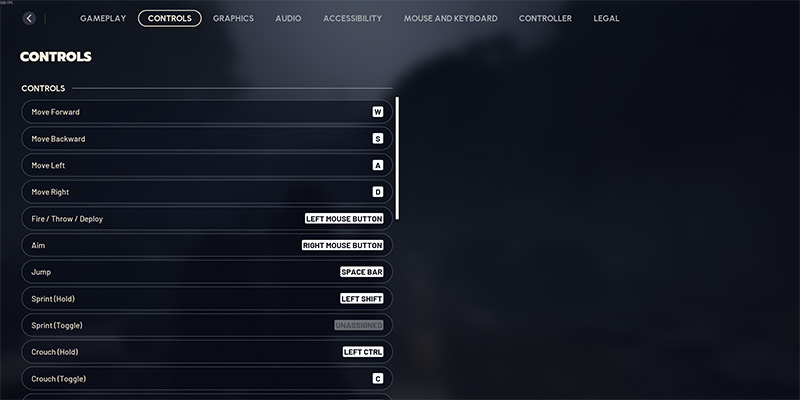
Complete Keybind Configuration
Movement Controls
Basic Movement:
- Move Forward: W
- Move Backward: S
- Move Left: A
- Move Right: D
- Jump: Space Bar
Standard WASD setup. Leave these alone.
Advanced Movement:
- Sprint (Hold): Left Shift
- Sprint (Toggle): Left Shift
- Walk (Toggle): V
Sprint uses Left Shift for both hold and toggle modes. The walk toggle on V gives you a slower, quieter movement option when you need stealth or precise positioning.
Crouching and Evasion
Crouch Options:
- Crouch (Hold): Left Ctrl or C
- Crouch (Toggle): Left Ctrl or C
You can pick either Left Ctrl or C for crouching. Both hold and toggle functions work on the same key, so just choose whichever feels more comfortable.
Here's where things get important for your survival. Dodge roll can mean the difference between living through a gunfight and eating dirt. Your options depend on your mouse hardware:
- Best choice: Mouse Button 4 or Mouse Button 5 (side buttons)
- Backup option: Left Alt (if you don't have side buttons)
Side mouse buttons let you dodge without lifting your fingers off WASD. You keep full movement control while evading shots. If your mouse doesn't have these buttons, Left Alt works as a solid alternative.
Combat Controls
Shooting and Aiming:
- Fire / Throw / Display: Left Mouse Button
- Aim: Right Mouse Button
Standard FPS controls. No changes needed.
Weapon Management:
- Reload Weapon: R
- Weapon 1: 1
- Weapon 2: 2
- Melee Weapon: 3
- Unarmed/Holster Weapon: 4
- Next Weapon: Mouse Wheel Up
- Previous Weapon: Mouse Wheel Down
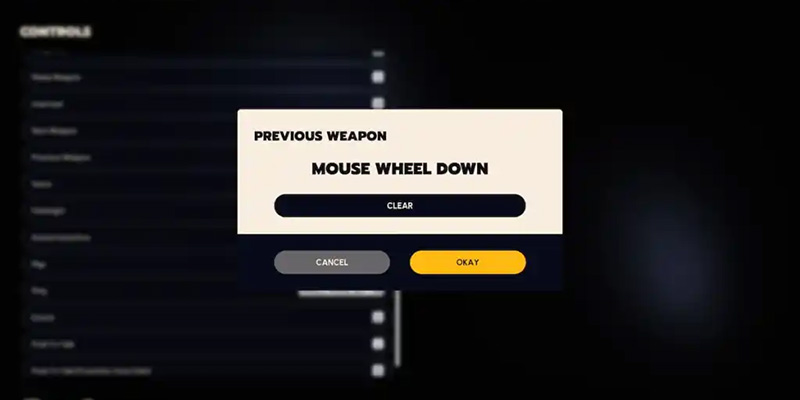
Shoulder Swap:
Shoulder swapping changes which side of your character you aim from. Your options:
- X
- Thumb Mouse Button (if you have one)
This matters when you're peeking around cover or corners. A thumb button makes it easier to swap mid-combat if your mouse has that feature.
Interaction and Utility
Basic Interaction:
- Interact: E or F (pick one)
Both E and F work fine. Choose whichever feels better for your hand positioning.
Flashlight:
- Flashlight: E or F (whichever you didn't use for Interact)
Bind your flashlight to the key you didn't pick for interact. This prevents conflicts while keeping both functions easy to reach.
Items and Inventory:
- Items: Q
- Access Inventory: Tab
- Map: M or Caps Lock
For the map, both M and Caps Lock do the job. Caps Lock sits closer to WASD, which can help when you need to check the map during combat.
Communication and Social Features
Pinging System:
- Ping: Middle Mouse Button
Arc Raiders' ping system does more than drop a marker. Hold the ping button to bring up a wheel with specific options. This lets you communicate more precisely with your team instead of just spamming generic pings.
Voice Communication:
- Push to Talk: T
- Push to Talk (Proximity Chat): B
- Ping Heard By/Emote Loudness: H
Emotes:
- Emote: G
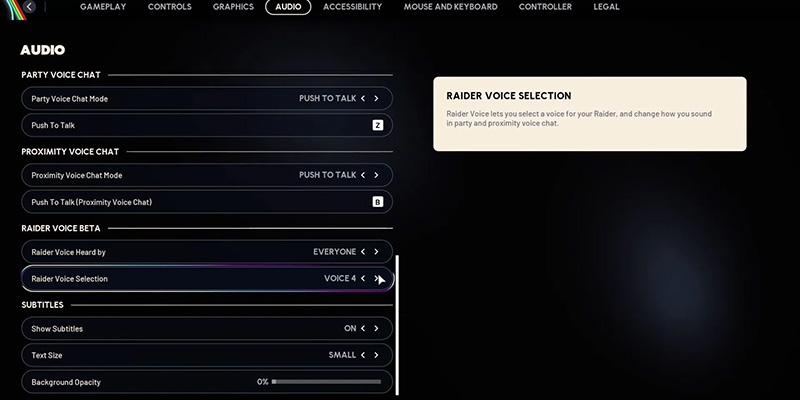
Mouse Sensitivity Configuration
Prerequisites: External Mouse Software
Before you mess with in-game sensitivity, configure your mouse through its dedicated software. This lets you:
- Fine-tune your DPI
- Turn off mouse smoothing and acceleration
- Set up extra hotkeys
Get your mouse DPI right first. The in-game sensitivity settings build on top of your DPI, so you need a solid foundation before tweaking Arc Raiders' options.
Basic Mouse Settings
Vertical Look Behavior:
- Invert Vertical Look Input: Off
Leave this disabled unless you specifically prefer inverted aiming.
Standard Sensitivity:
- Horizontal Sensitivity: See conflict note below
- Vertical Sensitivity: 50
Sources disagree on the best horizontal sensitivity:
- One recommends 65-70
- Another recommends 50
The 65-70 range comes from bumping the default up by 15-20 points. Higher horizontal sensitivity means you can spin around faster when enemies shoot you from behind or when spiders come flying at you from the side.
The 50 recommendation keeps horizontal and vertical matched as a starting baseline.
If you want faster reactions to flanking threats, try 65-70. If you prefer keeping everything balanced while you dial in your settings, start at 50 and adjust from there.
Zoom and Scoped Sensitivity
Aim Down Sights Sensitivity:
- Zoom Sensitivity Multiplier: See options below
- Scoped Zoom Sensitivity Multiplier: See options below
- Zoom Sensitivity Multiplier: 75%
- Scoped Zoom Sensitivity Multiplier: 85%
- Dropping zoom sensitivity to 75% (down 25% from default) gives you more precise aiming
- The scoped multiplier at 85% isn't reduced as much because you still need decent movement speed with large scopes
- This prevents you from flying past targets when you're trying to line up shots
- Both at 100%
- Keeps your sensitivity the same whether you're hip-firing or aiming down sights
- Maintains consistent muscle memory
- Better for faster target tracking
Sensitivity comes down to personal preference and your mouse DPI. The 100% baseline keeps your muscle memory consistent. The reduced percentages (75%/85%) trade some speed for better accuracy. If precision matters more to you, try the reduced values. If you want faster target tracking, stick closer to 100%.
Adjustment and Optimization Process
After applying these settings, you'll need to fine-tune them for your setup:
- Make sure your mouse DPI is properly set in your mouse software before touching in-game settings
- Use the recommended sensitivity values as your starting point
- Test everything in actual matches
- Make small adjustments up or down based on how you perform
- Pay attention to two things: can you turn fast enough when threatened from behind, and can you still aim precisely at targets
These sensitivity recommendations assume you've already got a comfortable mouse DPI. If you haven't set up your DPI yet, do that first, then come back to these in-game settings.
Summary of Key Changes from Default
This setup makes minimal changes to Arc Raiders' defaults, focusing on the stuff that actually matters:
Other Changes Based on Preference
- Map: Caps Lock works better than M if you need quick access during fights
- Shoulder Swap: Use Thumb Mouse Button if you have one available
- Push to Talk keybinds: Check which keys control standard versus proximity chat in your version
These changes prioritize keeping your hands in the right position during combat (dodge rolling), creating logical weapon switching (numbered slots), and balancing speed against precision (sensitivity multipliers).

