Hey there, future legend! So, you're ready to assemble your dream team of Marvel heroes and villains and dive into the fast-paced, 6v6 chaos of Marvel Rivals? Awesome choice! This isn't just another game; it's a full-blown, free-to-play Player-vs-Player (PVP) shooter where iconic characters clash in spectacular fashion. One of the most exciting aspects for newcomers is that all heroes are unlocked right from the get-go, so experimentation with the diverse roster can begin immediately without any grind or initial purchase. This approach significantly lowers the barrier to entry, allowing players to discover their favorite characters and playstyles quickly, which is particularly welcoming for the legions of Marvel enthusiasts who may be new to this genre of game. This guide is a personal Stark Industries manual to get everyone downloaded, installed, and launched into the action on PC or console with zero fuss. Let's get suited up!
This guide will walk through checking if player gear is up to snuff, what accounts are needed, how to download on Steam, Epic Games Store, PS5, and Xbox Series X/S, tips for smooth installation, and even some pro-level advice for hitting the ground running. The game's deep roots in iconic Marvel lore, featuring characters and settings from Asgard to Hydra bases, will undoubtedly attract many fans. For those who might be new to gaming on these platforms, this guide aims to make the technical setup as clear and patient as possible.
System Requirements Check
Before leaping into the fray, it's wise to ensure the chosen battle station, be it a mighty PC or a sleek console, can handle the multiversal madness. A quick check now saves headaches later!
PC Players: The Nitty-Gritty
PC heroes have a bit more to consider. Marvel Rivals boasts impressive visuals, but it requires the right technology to power it. Here's the intel:
| Feature | Minimum Specs | Recommended Specs |
|---|---|---|
| OS | Windows 10 64-bit (1909 or newer) | Windows 10 64-bit (1909 or newer) |
| CPU | Intel Core i5-6600K / AMD Ryzen 5 1600X | Intel Core i5-10400 / AMD Ryzen 5 5600X |
| Memory (RAM) | 16GB | 16GB |
| GPU | NVIDIA GTX 1060 / AMD RX 580 / Intel Arc A380 | NVIDIA RTX 2060 (Super) / AMD RX 5700-XT / Intel Arc A750 |
| VRAM | 3GB (Nvidia), 4GB (AMD), 6GB (Intel) | 8GB |
| DirectX | Version 12 | Version 12 |
| Storage | ~70 GB Available Space | ~70 GB Available Space (SSD Recommended) |
A quick check should confirm that Windows is up to date, and the PC's CPU, RAM, and GPU meet these specifications. DirectX 12 is a must!
Console Players: Smooth Sailing
Console comrades have a simpler path! Ownership of a PlayStation 5 or an Xbox Series X or Series S is the main prerequisite. These powerful machines are built for this kind of action.
However, a quick check of the console's storage is still advisable. While initial download sizes might seem manageable, these live-service games tend to expand over time with new content and patches. The game is also listed as "PS5 Pro Enhanced" and supports high-end Xbox capabilities like 4K Ultra HD, 120fps, and Ray Tracing, indicating that NetEase has designed it with future hardware scalability in mind.
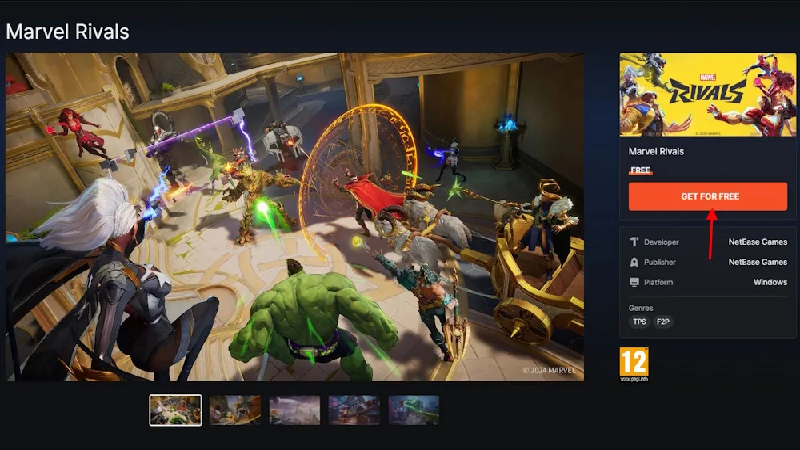
Account Setup
Every hero needs an ID! Before downloading and playing Marvel Rivals, the correct accounts for the chosen platform are necessary. The good news is that it's mostly straightforward, and many players likely have what they need already.
A universal requirement is a stable internet connection, as Marvel Rivals is an online game.
Platform-Specific Accounts
- Steam: An active Steam account is needed. For those new to PC gaming, Steam is a major digital storefront and game library; signing up is free.
- Epic Games Store: An Epic Games account (often called an Epic ID) is necessary if downloading from their store. Many will already have one from games like Fortnite.
- PlayStation 5: A PlayStation Network (PSN) account is the key. This is standard for all PS5 online play.
- Xbox Series X/S: The Xbox network account (which is the Microsoft account) will be used. This is also standard for Xbox online gaming.
NetEase Account Clarification
Platform Downloads
With accounts sorted and internet stable, it's time to get those game files downloading. Remember, Marvel Rivals is a free-to-play game, so there's no upfront cost for the base game itself.
PC - Steam
- Open the Steam client.
- Go to the 'Store' tab.
- In the search bar, type 'Marvel Rivals'.
- Find the game, click on its store page, and hit the 'Play Game' (or 'Install') button.
- Follow the on-screen prompts to choose an install location and let the download commence.
Estimated File Size (PC): Approximately 70 GB. But remember the chat about updates!
PC - Epic Games Store
- Launch the Epic Games Launcher.
- Navigate to the 'Store'.
- Search for 'Marvel Rivals'.
- Once on the game page, click 'Get' (it should show as Free).
- It will be added to the Library. Go to the Library, find Marvel Rivals, and click 'Install'.
- Choose an install path and let the download begin.
Estimated File Size (PC): Approximately 70 GB. Again, keep those future patch sizes in mind!
PlayStation 5
- From the PS5 home screen, go to the PlayStation Store.
- Use the search function (magnifying glass icon) and type 'Marvel Rivals'.
- Select the game and hit 'Download'.
- The game will download and install automatically.
Estimated File Size (PS5): The initial download is around 35.3 GB. Patches have been noted to be somewhat smaller on PS5 compared to PC at times, but it's still wise to keep extra space free.
Xbox Series X/S
- On the Xbox dashboard, go to the Microsoft Store.
- Use the search function and look for 'Marvel Rivals'.
- Find the game and select 'Get' (it's listed as Free+).
- It will then download and install.
Estimated File Size (Xbox): The initial download was around 44-45 GB. Be warned: Xbox has seen some massive updates. For example, the Season 2.5 update was reported to be around 59.6GB, bringing the total installed size to roughly 73.7GB.
| Platform | Initial Est. Size | Growth & Patching Notes |
|---|---|---|
| PC (Steam/Epic) | ~70 GB | Updates can be large; reports suggest patches may replace large files, similar to behavior on other platforms. |
| PlayStation 5 | ~35.3 GB | Patches add to size; seem potentially more optimized than other platforms at times. |
| Xbox Series X/S | ~44-45 GB | Grows substantially. Patches are very large and often rewrite existing game files. |
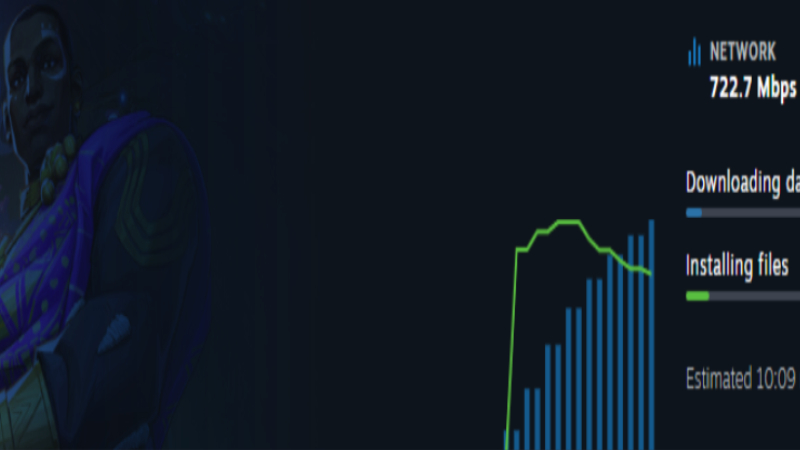
Installation Guide
Files downloading? Great! Grab a snack, maybe watch some Marvel movie clips. Once the download is complete, installation usually kicks off automatically. Here are a few tips for a hiccup-free process:
General Tips for All Platforms
- Wired In is Winning: If possible, connecting the PC or console directly to the router with an Ethernet cable is recommended. It's usually faster and more stable than Wi-Fi for big downloads and installs.
- Patience, Young Padawan: These are big files. Installation can take a while even after the download finishes. Let it do its thing.
- Avoid Multitasking Overload: Try not to run too many other heavy programs or downloads while Marvel Rivals is installing, especially on PC. Give it the resources it needs.
What to Expect During Installation
Progress bars will appear as the system unpacks files, verifies them, and then installs. It's all part of the process. Once done, the 'Install' button should change to 'Play' or 'Launch'!
Pre-load Pointers
Sometimes, developers allow players to download a game before its official launch or a big update. This is called pre-loading.
- Saves significant time on launch day
- Allows jumping in much faster
- Especially relevant for popular free-to-play launches
- Reduces server strain on release day
- Still need to prepare for Day One patches
- Patches can still be chunky
- Extra storage space rule still applies
- May require additional downloads on launch
First Launch & Setup
Installation complete? Fist bump! It's time to launch Marvel Rivals for the first time. Get ready for the awesomeness!
Launching the Game
Simply find Marvel Rivals in the Steam Library, Epic Games Launcher, PS5 Game Library, or Xbox 'My games & apps' and hit that glorious 'Play' or 'Launch' button.
Initial Setup Screens
A few first-time setup screens will likely appear:
- Brightness/HDR calibration: Adjust so all the heroic details are visible.
- Language selection: Pick the preferred lingo. Marvel Rivals supports multiple languages.
- Terms of Service (ToS) & Privacy Policy: Acceptance is required to play. These are standard for online games.
- Possibly some intro cinematics – enjoy the hype!
PC Pro Tip: Pre-Setting Graphics
Marvel Rivals stores its settings in configuration files. The main one for graphics is often GameUserSettings.ini.
- Location (Windows): %LOCALAPPDATA%\Marvel\Saved\Config\Windows\GameUserSettings.ini
- What to Tweak: Open with Notepad and look for lines like ResolutionSizeX=, ResolutionSizeY=, and FullscreenMode=
Console Graphics Settings
Console players will find that graphics are generally optimized for their system. In-game options might include a 'Performance Mode' (prioritizing frame rate, like 120fps on Xbox) versus a 'Quality Mode' (prioritizing visuals, like Ray Tracing). Check the game's settings menu once in.
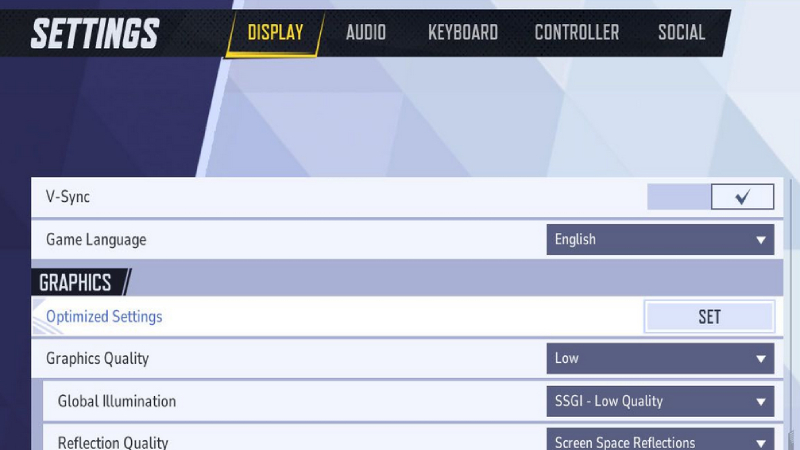
Server Regions
Marvel Rivals throws players into a global arena! The game will usually pick the best server based on location for the smoothest connection (lowest 'ping'). However, players have the power to choose.
How to Check/Change Your Server Region
- Once in the game and able to access the main play lobby/menu
- Look for the currently selected region displayed on screen (often in a corner or near the 'Play' button)
- Click on the region name. This should open a list of available server locations
- Select the desired region/server and confirm
| Region | Available Server Locations |
|---|---|
| North America | North Virginia, Oregon, Dallas |
| South America | Sao Paulo |
| Europe | Frankfurt, Warsaw |
| Asia | Singapore, Tokyo, Sydney |
| Middle-East | Dammam |
Common Issues & Solutions
Even superheroes hit snags! If the journey to joining Marvel Rivals encounters a bump, here are some common issues and quick fixes.
"My Hard Drive is Full!" (Insufficient Storage Space)
The Fix: Space will need to be freed up.
- PC: Uninstall old games/programs, delete large unnecessary files (check the Downloads folder!), use Disk Cleanup.
- PS5/Xbox: Go to Storage settings, delete old games or apps no longer played. Consider an external SSD if storage is a persistent issue.
"This Download is Taking Forever!" (Slow Download/Installation)
The Fix:
- Check internet speed (run a speed test online)
- Pause and resume the download
- Restart the Steam/Epic client or the console
- Use a wired Ethernet connection if not already doing so
- Avoid other heavy internet use in the household if possible
"ANOTHER Giant Update?!" (Large Updates/Patches)
The 'Fix': Patience and ensuring there is always plenty of extra disk space beyond the current install size. There's no real way around it other than planning for it.
"The Game Won't Start / Crashes on PC!" (PC Launch Issues)
The Fix (PC):
- Restart the PC: The classic first step!
- Update Graphics Drivers: Crucial! Go to NVIDIA or AMD's website for the latest.
- Verify Game Files:
- Steam: Library > right-click Marvel Rivals > Properties > Local Files > Verify integrity of game files
- Epic: Library > click the three dots by Marvel Rivals > Verify
- Run the game as Administrator (right-click the game's .exe > Run as administrator)
- Check for Windows updates
Support & Community Resources
Even the mightiest heroes need a support team sometimes! If stuck, or just wanting to connect with other players, here's where to go.
Official Support Channels
- Official Website: Look for 'FAQ' or 'Support' sections for official documentation
- Official Discord Server: This is a significant hub where players can find news, look for groups, and get support for technical issues
Platform-Specific Support
If the issue seems related to an account with Steam, Epic, PlayStation, or Xbox, or with the store/download process itself, their respective support channels are the way to go (e.g., "Steam Support," "PlayStation Support," easily found via web search).
Community Wisdom
Check out community forums where other players have faced the same issues and might have solutions or workarounds. However, it's important to differentiate between official support channels and community-driven advice.

With these steps and tips, any aspiring hero should be well-equipped to download, install, and launch into the exciting universe of Marvel Rivals. Assemble your team, coordinate those unique Team-Up Skills, and get ready to reshape the battlefield!
