Encountering an error screen or dealing with a pesky crash in Marvel Rivals can be incredibly frustrating. Even the mightiest superheroes sometimes need a bit of technical assistance! This hub is designed to be the go-to guide for squashing those software bugs and swiftly returning players to the heart-pounding brawls of the Marvel multiverse. It's understandable how disruptive it can be to be pulled out of the action unexpectedly. The aim here is to work through these common issues together, providing clear and actionable solutions.
Quick First Checks
Before delving into specific error codes, it's wise to perform some universal first-aid steps. These preliminary checks can often resolve issues without requiring more complex fixes, saving time and getting players back into the game faster. Many seemingly specific errors can actually stem from these more fundamental problems, so addressing them upfront is an efficient approach.
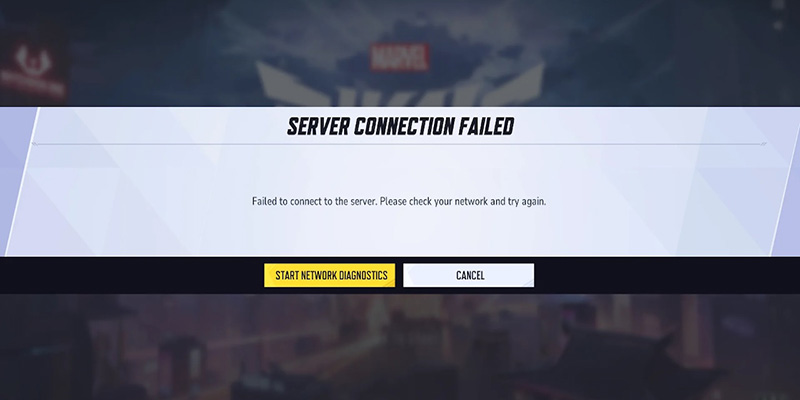
Check Marvel Rivals Server Status
Sometimes the problem isn't on the player's end at all. Game servers can go down for scheduled maintenance or experience unforeseen outages. It's always a good first step to verify their operational status.
Verify Your Internet Connection
A stable and robust internet connection is absolutely crucial for online multiplayer games like Marvel Rivals. Connection hiccups are a frequent source of errors and gameplay disruptions.
- Try loading another webpage or online service to confirm general internet connectivity
- If using Wi-Fi, moving closer to the router or, ideally, switching to a wired Ethernet connection can significantly improve stability and performance
- A quick router restart—unplugging it from power for about 30 to 60 seconds, then plugging it back in—can also resolve many transient network issues
Restart Your Game and PC/Console
The age-old advice of "turn it off and on again" remains surprisingly effective. This action can often clear temporary glitches in the game's processes or your system's memory that might be causing problems.
Ensure Your Game is Updated
Game developers regularly release patches and updates to fix known bugs, introduce new content, and improve overall performance. Playing on an outdated game version can lead to compatibility issues and errors.
- Steam: Open the Steam client, go to your Library, right-click on Marvel Rivals, and select 'Properties'. Updates are usually managed in the 'Updates' tab or will download automatically if configured.
- Epic Games Launcher: Open the launcher, navigate to your Library, find Marvel Rivals, and click the three dots. If an update is available, an option to update should appear.
- Consoles (PlayStation/Xbox): Updates are typically downloaded automatically. Players can manually check for updates by highlighting the game on the dashboard, pressing the options button, and selecting 'Check for Update'.
Performing these initial checks systematically can often resolve a surprising number of issues without needing to delve into more specific error code troubleshooting. They address the foundational requirements for a smooth online gaming experience.
Common Error Codes & Fixes
Encountering a specific error code can be perplexing. This section breaks down what some of the common codes mean and provides step-by-step instructions to tackle them. The table below offers a quick diagnostic tool, allowing players to identify their error code, understand its general cause, see if it's common on their platform, and then jump to more detailed solutions.
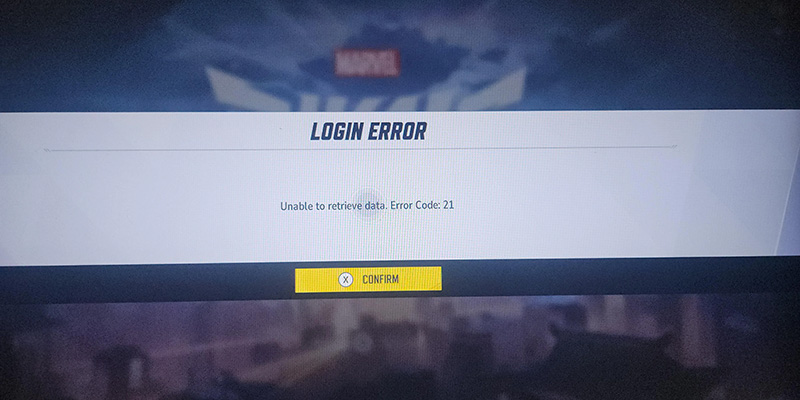
| Error Code | Common Meaning(s) | Primary Platform(s) |
|---|---|---|
| Error Code 4 | Connectivity/Server communication failure | All |
| 99% Loading Bug | Unstable internet, game file issues, background applications interfering | PC, All |
| Error Code 10 | Network problems, game launch failure, issues with Epic/Steam launcher | All |
| Error Code 21 | Failed data synchronization, server connection issues, DNS (Xbox often mentioned) | All (Xbox focus for DNS) |
| Error Code 211 | Server timeout, general connectivity, Steam-specific access block | PC (Steam) |
| Error Code 220 | Firewall/server location blocks, login/server problem, third-party server blockers | PC |
| Error Code 258 | Login failure via game launcher, potentially due to high player traffic | PC |
| Error Code 5 | Payment or in-app purchase problems, network instability (PS often mentioned) | All (PS focus for network) |
| LS-0014 | Epic Games Store file verification issue | PC (Epic) |
| DX12 Not Supported | System doesn't meet DirectX 12 requirements, Windows/GPU driver update needed | PC |
| Packet Loss Error | High latency, unstable connection, background applications | PC |
| Error Code 2103 | General connection/server issue, often temporary (PS5 mentioned) | All (PS5 mentioned) |
Error Code 4: "Cannot Connect to Servers"
Platforms Affected: PC, PlayStation, Xbox.
Step-by-Step Fixes:
- Check Server Status (Again!): Before proceeding, always re-verify the official Marvel Rivals server status through their website, social media, or community channels.
- Test Your Internet: Confirm that the internet connection is stable. A wired Ethernet connection is generally preferable to Wi-Fi for online gaming.
- Restart Game & Device: A full restart of both the Marvel Rivals game and the console or PC can clear temporary network hitches.
- Flush DNS Cache (PC): Outdated or incorrect DNS information stored on a PC can lead to connection problems. Open Command Prompt as an administrator. Type
ipconfig/flushdnsand press Enter. - Change DNS Settings (All Platforms): Switching to reputable public DNS servers, such as those provided by Google or Cloudflare, can sometimes improve connectivity.
- Check Firewall/Antivirus (PC): Security software on a PC might mistakenly identify Marvel Rivals as a threat and block its connection to the internet.
- Open NAT Type (Consoles): A Network Address Translation (NAT) type that is too restrictive can block incoming connections necessary for online gaming.
- Reinstall Marvel Rivals (Last Resort): If all other troubleshooting steps fail, corrupted game files could be the underlying cause.
99% Loading Bug
Platforms Affected: Primarily PC, but can occur on all platforms.
Step-by-Step Fixes:
- Check Your Network: Ensure a stable internet connection. Restart the router or switch to a wired connection.
- Move Game Files to an SSD (PC): Solid State Drives offer significantly faster read/write speeds than traditional Hard Disk Drives.
- Verify Game Files: Use the respective launcher (Steam or Epic Games) to verify the integrity of game files.
- Close Background Programs: Unnecessary applications running in the background can consume network bandwidth and system resources.
- Use a VPN (Cautiously): In some specific scenarios, a VPN might improve connectivity to game servers by routing traffic differently.
Error Code 10: Game Launch Failure / Network Issues
Step-by-Step Fixes:
- Basic Network Checks: Restart the game, PC/console, and router. Check server status.
- Launch from Official Launcher: Ensure Marvel Rivals is launched directly from the official game launcher rather than a desktop shortcut.
- Keep Launcher Open (Epic Games): Some users report that keeping the Epic Games Launcher open in the background while playing is necessary.
- Run Launcher as Administrator: Granting administrator privileges to the Steam or Epic Games Launcher can resolve permission-related issues.
- Verify Game Files: Corrupted or incomplete installation can trigger this error.
- Update the Game: Ensure Marvel Rivals is updated to the latest version.
- Flush DNS Cache (PC): Follow the same steps as mentioned under Error Code 4.
- Reinstall Game: If other methods fail, reinstalling the game might be necessary.
Additional Error Codes
The following error codes follow similar troubleshooting patterns but have specific nuances:
- Error Code 21: Failed Data Sync / Server Connection - Often DNS-related, especially on Xbox
- Error Code 211: Server Timeout / Connectivity Issue - Commonly affects Steam users
- Error Code 220: Server or Login Problem / Firewall / DNS issues
- Error Code 258: Login Failure via Launcher - Often during high traffic periods
- Error Code 5: Payment or In-App Purchase Issues / Network problems
- LS-0014: Epic Games Store File Issue - Requires file verification
- DX12 Not Supported: DirectX 12 compatibility problems
- Packet Loss Error: High latency and connection instability
- Error Code 2103: General connection or server-side issue
General Crash Troubleshooting
If Marvel Rivals is crashing to the desktop, freezing during gameplay, or even causing the entire system to become unresponsive, the following general troubleshooting steps can help stabilize the experience. Game crashes can be particularly disruptive, and often, the cause lies in a mismatch between the game's demands and the system's capabilities or configuration.
System Requirements Check
The first and most crucial step is to ensure the PC meets the minimum, or ideally, the recommended system specifications for Marvel Rivals. Attempting to run the game on underpowered hardware is a common reason for crashes and poor performance.
| Component | Minimum | Recommended |
|---|---|---|
| OS | Windows 10 64-bit (1909 or newer) | Windows 10 64-bit (1909 or newer) |
| Processor | Intel Core i5-6600K / AMD Ryzen 5 1600X | Intel Core i5-10400 / AMD Ryzen 5 5600X |
| Memory (RAM) | 16 GB | 16 GB |
| Graphics (GPU) | NVIDIA GeForce GTX 1060 / AMD RX 580 / Intel Arc A380 | NVIDIA GeForce RTX 2060 (Super) / AMD RX 5700-XT / Intel Arc A750 |
| DirectX | Version 12 | Version 12 |
| Storage | 70 GB available space | 70 GB available space |
| Additional Notes | SSD Recommended for better experience | SSD Recommended for better experience |
Essential Stability Steps
Update Graphics Drivers & Windows
Outdated graphics drivers are a very common culprit for game crashes, graphical glitches, and performance issues. GPU manufacturers (NVIDIA, AMD, Intel) regularly release driver updates that include performance optimizations and bug fixes for new games. Similarly, ensuring Windows is fully updated is important for system stability and compatibility.
- Visit the official websites of NVIDIA, AMD, or Intel to download the latest drivers for the specific GPU model
- Windows Update can be found in the PC's Settings menu
- In rare instances, rolling back to a previous, known-stable driver version might help if crashes start occurring immediately after a driver update
Close Background Applications
Other programs running simultaneously with Marvel Rivals can consume significant system resources (CPU, RAM, GPU) and network bandwidth, potentially leading to conflicts or insufficient resources for the game, causing crashes. This includes web browsers with numerous open tabs, communication software like Discord, streaming software, and large file downloads or cloud synchronization utilities.
Verify Game File Integrity
Game files can become corrupted due to incomplete downloads, improper shutdowns, or other disk-related issues. Corrupted files are a frequent cause of crashes and unexpected behavior.
- Steam: In the Library, right-click Marvel Rivals, select 'Properties', go to the 'Installed Files' (or 'Local Files') tab, and click 'Verify integrity of game files'.
- Epic Games Launcher: In the Library, click the three dots next to Marvel Rivals, select 'Manage', then click 'Verify'.
Advanced Troubleshooting
- Run as Administrator: Running Marvel Rivals or its launcher with administrator privileges can resolve permission issues
- Check for Overheating: Ensure the PC or console has good ventilation and that air vents are not blocked
- Disable Overlays & Enhancements: In-game overlays from Discord, NVIDIA GeForce Experience, or AMD Software can sometimes conflict with game rendering
- Adjust In-Game Graphics Settings: Lowering resolution, texture quality, shadow detail, and other demanding visual effects can improve stability
- Compatibility Mode (PC): Running Marvel Rivals in compatibility mode for an older version of Windows can sometimes bypass incompatibilities
- Force High-Performance GPU (Laptops): Ensure the game uses the dedicated GPU rather than integrated graphics
Logs & Support
Sometimes, resolving issues requires digging a bit deeper into system information or calling in reinforcements from official support channels. Understanding how to manage crash logs and how to submit an effective support ticket can significantly expedite the troubleshooting process.
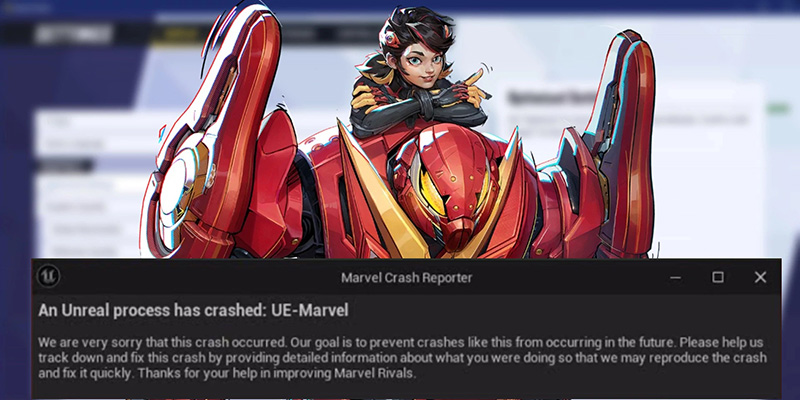
Managing Crash Logs
Finding Your Crash Logs (PC)
The default location for Marvel Rivals crash logs on PC is typically: C:\Users\YourUsername\AppData\Local\Marvel\Saved\Crashes. Remember to replace YourUsername with the actual Windows username.
Safely Deleting Crash Logs
Once the Crashes folder is located, the files and subfolders within it can usually be deleted to free up disk space. This action is generally safe and will not harm the game installation itself. However, if the game crashes again, it will generate new log files. It's worth noting that uninstalling Marvel Rivals might not automatically remove these old crash logs, so manual cleanup can be an important maintenance step.
Getting Help: Submitting Effective Support Tickets
Official Channels
- Marvel Rivals Discord: The official Discord server is often a primary channel for support
- In-Game Options: Many games have a 'Customer Support', 'Help', or 'Report a Bug' option within the game's settings menu
- Platform-Specific Support: Steam Support system or Epic Games Store support channels
- Official Website/Email: Check the official Marvel Rivals website for a dedicated support section
Information to Include for Effective Support
- Your In-Game Username/ID
- Platform: (e.g., PC, PlayStation 5, Xbox Series X/S)
- Operating System (if PC): (e.g., Windows 10 64-bit Version 22H2, Windows 11)
- PC Specifications (if PC): CPU model, GPU model, amount of RAM
- Error Code(s) Received: List the exact error code(s) displayed
- Detailed Description of the Issue: When does the error occur? How frequently?
- Steps to Reproduce: If the error can be reliably triggered, list the steps clearly
- Troubleshooting Steps Already Tried: Mention what you've already attempted
- Screenshots/Videos: Visual evidence is often very effective
- Crash Logs: Support may specifically request these files
Still Stuck? The Fight's Not Over!
If, after trying all the relevant steps, issues persist, it's important not to get discouraged. The battle against bugs isn't always won on the first try.
Patience is a Virtue
Sometimes, particularly with newly released games or following major updates, certain issues might be widespread and affect a large number of players. These problems often require a patch or hotfix from the developers to be fully resolved. Keep an eye on official Marvel Rivals announcements on their website, social media, or Discord for news on ongoing issues and planned fixes.
The Power of Community
Don't underestimate the collective knowledge of the player base. Check out the official Marvel Rivals Discord server, community forums, or subreddits. Other players might be experiencing the exact same issue and could have discovered a workaround or a specific solution not covered in general guides. Sharing the problem (with details, as if submitting a support ticket) can also help others who encounter it later and contribute to the community's understanding of the issue.
Experiment (Cautiously)
Every gaming setup has its unique quirks due to hardware combinations, software installations, and system configurations. Some solutions might involve a degree of trial and error. If a player discovers a fix not commonly listed that works for their specific situation, sharing it with the community can be immensely helpful.
