Unleash Your Inner Hero: Boosting Marvel Rivals Performance!
The launch of Marvel Rivals brings fast-paced, hero-swapping action to the forefront of competitive gaming. However, achieving optimal performance—where gameplay is fluid and responsive—can sometimes feel like a heroic feat in itself. For players encountering performance that leans more towards a frustrating system crash than the smooth agility of a speedster hero, this guide serves as a comprehensive resource. Smooth performance, characterized by high frames per second (FPS) and low input lag, is not merely a cosmetic enhancement; it is a critical component in competitive hero shooters like Marvel Rivals. It directly influences reaction times, aiming precision, and overall situational awareness, thereby shaping the competitive landscape.
It is not uncommon for players to experience issues such as lag, stuttering, or unexpected FPS drops, particularly with newly released games or following game updates. These performance hiccups can detract significantly from the gaming experience. This guide aims to provide a "super-serum" for these common ailments, detailing a range of optimizations. These include essential GPU driver updates, the disabling of resource-intensive overlays, meticulous management of background applications, and fine-tuning of both Windows and in-game settings to extract maximum performance. An important foundational element for an improved experience, as recommended by developers, is the installation of Marvel Rivals on a Solid State Drive (SSD). SSDs can dramatically reduce loading times and minimize stuttering related to asset streaming during gameplay.
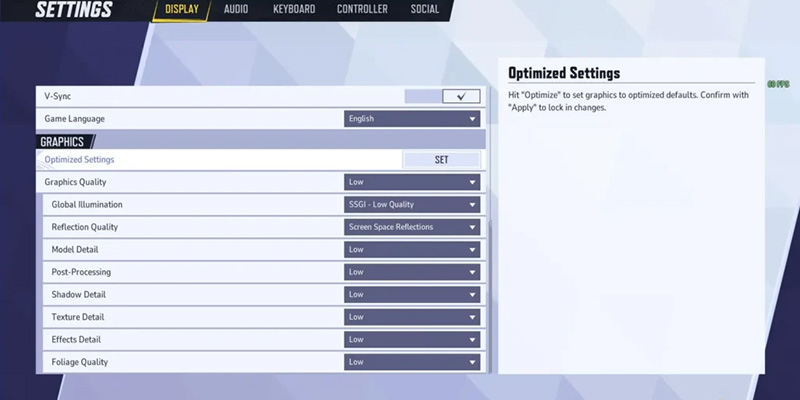
The performance of Marvel Rivals can exhibit variability, especially around the release of patches or updates. Community discussions have highlighted instances where performance characteristics changed, sometimes for the worse, between beta phases and subsequent builds, or after specific updates were applied. This suggests that game optimization is an ongoing process for the developers. Consequently, the strategies outlined in this guide may need to be revisited periodically, particularly after major game patches, as performance profiles can shift. Furthermore, player expectations for "good" performance are intrinsically linked to the game's competitive nature. In a hero-shooter where split-second decisions matter, high and stable FPS is not just about visual smoothness but translates directly into a tangible gameplay advantage. Therefore, the optimizations discussed herein are framed not only to enhance visual fluidity but also to sharpen a player's competitive edge.
Quick-Fix Checklist: Your Fast Track to More FPS!
For more detailed explanations and step-by-step instructions, the subsequent sections of this guide provide comprehensive coverage. This checklist is designed for players who prioritize swift solutions, recognizing that many gamers prefer immediate, actionable steps.
- Update GPU Drivers: Ensure graphics card drivers (NVIDIA, AMD, Intel) are current. This is akin to equipping a hero with their latest technological upgrades.
- Enable Windows Game Mode: This can be activated via Settings > Gaming > Game Mode > On.
- Set Power Plan to High Performance: This setting is found in Control Panel > Power Options.
- Close Unnecessary Background Apps: Check Windows Task Manager (Ctrl + Shift + Esc) for applications consuming significant CPU or memory resources.
- Disable Key Overlays: Consider disabling overlays from Steam, Discord, or Xbox Game Bar if they are not actively used during gameplay.
- In-Game: V-Sync OFF: Disabling Vertical Sync typically reduces input lag.
- In-Game: Lower Shadows & Effects: Reducing the quality of shadows and visual effects often yields substantial FPS gains.
- In-Game: Use DLSS/FSR/XeSS (Quality/Performance): If the installed GPU supports these technologies, enabling them (NVIDIA DLSS, AMD FSR, Intel XeSS) can boost FPS. Start with "Quality" or "Performance" modes.
- Restart The PC: A simple system restart can resolve transient issues, clear memory leaks, and reset GPU performance states.
This checklist synthesizes the most effective and easily implemented recommendations from various optimization strategies. While a PC restart is a basic troubleshooting step, its inclusion acknowledges its practical effectiveness in resolving minor, temporary system slowdowns, reinforcing the guide's practical approach. Each item on this list represents a common and often successful method for improving game performance, providing a solid foundation before exploring more detailed tweaks.
Essential Driver Updates
Graphics Processing Unit (GPU) drivers function as the operating system for the graphics card. Maintaining up-to-date drivers is analogous to providing a hero with the latest technological enhancements—it is crucial for achieving peak performance, especially when playing new game releases like Marvel Rivals. GPU manufacturers such as NVIDIA, AMD, and Intel frequently release driver updates that are specifically optimized for new games. These updates often include bug fixes, stability improvements, and performance enhancements tailored to the latest titles.
Outdated drivers can be a significant bottleneck, hindering a system's ability to render games smoothly. For newer GPUs, like those in the Intel Arc series, or with newly released games, driver updates are not only about raw performance but also critical for stability. While updates are generally beneficial, it is worth noting that, in rare instances, a new driver might introduce unforeseen issues. However, manufacturers often provide options to roll back to a previous driver version if necessary. Emphasis should be placed on "Game Ready" or "Optimized for Marvel Rivals" drivers if such versions are specifically mentioned by the GPU manufacturer.
The process for updating drivers varies slightly depending on the GPU manufacturer. Users may have different comfort levels with these processes, so options for both automated and manual updates are typically available.
For NVIDIA Heroes (GeForce GPUs)
Automated Method (GeForce Experience):
- NVIDIA GeForce Experience should be opened.
- Navigate to the 'Drivers' tab.
- If an update is shown as available, select 'Download', followed by 'Express Installation'.
Manual Method:
- The NVIDIA Driver Downloads page should be visited.
- The GPU model, operating system, and other relevant details should be entered to find the correct driver. Download and run the installer.
- The NVIDIA Update feature, accessible via the NVIDIA Control Panel or the system tray icon, offers an alternative method for checking for updates.
For AMD Champions (Radeon GPUs)
Automated Method (AMD Software: Adrenalin Edition):
- Right-click on the desktop and select 'AMD Software: Adrenalin Edition'.
- Updates can usually be checked from the Home screen or under a 'Driver & Software' section, often located in the top-right corner.
- Follow the on-screen prompts to download and install any available updates.
Auto-Detect Tool:
- The AMD Drivers and Support page should be visited.
- The 'Auto-Detect and Install Tool' should be downloaded and executed.
Manual Method:
- On the AMD support website, the GPU can be manually selected from the product lists to locate the appropriate drivers.
For Intel Arc Agents (Intel Arc GPUs)
Automated Method (Intel Driver & Support Assistant - DSA):
- The Intel DSA should be downloaded from Intel's official website and run.
- The tool will scan the system and recommend the latest compatible drivers.
Manual Method:
- Intel's download page for Arc graphics should be navigated to.
- The specific GPU model should be selected, and the latest driver (typically a.exe file) downloaded and installed.
Disabling Performance-Hogging Overlays
In-game overlays, which provide convenient pop-up interfaces from applications like Discord, Steam, or GPU utility software, can sometimes act as covert performance detractors. These overlays operate on top of the game, consuming CPU and GPU resources that would otherwise be allocated to Marvel Rivals, potentially leading to FPS drops or stuttering. Disabling these overlays, particularly if their features are not actively used during gameplay, can free up valuable system resources.
The decision to disable overlays often involves a trade-off between the convenience or features they offer (such as chat, friend lists, or recording capabilities) and the potential for raw performance gains. If performance issues are noticeable, or if the overlay features are not essential for the Marvel Rivals experience, disabling them is a recommended step. Some overlays offer granular control, allowing them to be disabled globally or on a per-game basis, providing flexibility for users who may wish to use overlays in other contexts.
How to Disable Common Overlays
A. Steam Overlay
- Global Disable: In the Steam client, click 'Steam' (top-left corner), then 'Settings'. Navigate to the 'In-Game' tab and uncheck 'Enable the Steam Overlay while in-game'.
- Per-Game Disable: In the Steam Library, right-click on Marvel Rivals, select 'Properties'. In the 'General' tab, uncheck 'Enable the Steam Overlay while in-game'.
B. Discord Overlay
- Global Disable: In Discord, click the User Settings cog icon (typically bottom-left). Scroll to 'Activity Settings' and select 'Game Overlay'. Toggle the 'Enable in-game overlay' option OFF.
- Per-Game Disable: Under 'Activity Settings', go to 'Registered Games'. Find Marvel Rivals in the list and click the monitor icon next to it to toggle its overlay off.
C. NVIDIA GeForce Experience Overlay
- Open GeForce Experience. Click the Settings cog icon (usually top-right). Under the 'General' section, find 'IN-GAME OVERLAY' and toggle it OFF.
- Note: Disabling this overlay will also deactivate features like NVIDIA's instant replay and recording. If these features are regularly used, users might test performance with the overlay enabled or consider alternative recording software.
D. AMD Radeon Overlay
- Open AMD Software: Adrenalin Edition. Click the Settings cog icon (top-right). Navigate to the 'Preferences' or 'General' tab. Locate 'In-Game Overlay' (or a similarly worded option like 'Show Overlay') and toggle it OFF.
- The default hotkey for the AMD overlay is Alt+R; disabling the overlay typically deactivates this hotkey.
E. Xbox Game Bar (Windows)
- Press Windows Key + I to open Windows Settings. Go to 'Gaming', then 'Xbox Game Bar'. Toggle OFF the option 'Enable Xbox Game Bar for things like recording game clips, chatting with friends, and receiving game invites'.
- It may also be beneficial to uncheck 'Open Xbox Game Bar using this button on a controller' if this is causing accidental activations.
Taming Background Apps & Processes
Unnecessary applications and processes running in the background can surreptitiously consume vital system resources, such as CPU cycles and RAM, which could otherwise be dedicated to Marvel Rivals. This resource contention can lead to noticeable lag, stuttering, and an overall reduction in game performance. Managing these background activities involves both short-term actions before a gaming session and long-term strategies for system hygiene. Many users may be unaware of the number of applications configured to launch at startup or the cumulative resource impact of seemingly idle background tasks.
Identifying Resource Hogs with Task Manager
Windows Task Manager is an invaluable tool for identifying which applications are consuming the most resources.
- Press Ctrl + Shift + Esc to open Task Manager.
- In the 'Processes' tab, the lists can be sorted by clicking on the 'CPU' and 'Memory' column headers. This helps to quickly identify non-essential applications that are using a disproportionate amount of system resources (e.g., web browsers with numerous open tabs, other game launchers, file-sharing applications).
- For a non-essential application that is consuming excessive resources, right-click on it and select 'End task'. Caution should be exercised to avoid closing critical system processes. If unsure about a process, it is advisable to leave it running or search for more information about its function before ending it. The primary focus should be on user-installed applications rather than core Windows processes.
Closing Apps Before Gaming
A simple yet effective habit is to manually close unnecessary applications before launching Marvel Rivals. This includes web browsers (especially those with many tabs), other game clients (such as Epic Games Launcher, EA App), music streaming services like Spotify, and any other software not essential for the gaming session.
Managing Startup Programs
Many applications configure themselves to launch automatically when Windows starts. These startup programs can significantly increase boot times and continue to consume resources in the background even when not actively in use.
- Windows 10: In Task Manager, navigate to the 'Startup' tab. For applications that are not needed immediately upon system startup (e.g., communication apps, software updaters), right-click and select 'Disable'. The 'Startup Impact' column (displaying High, Medium, or Low) provides an indication of how much each program affects boot time.
- Windows 11: Open Settings (Windows Key + I), then navigate to 'Apps' > 'Startup'. Here, applications can be toggled off to prevent them from launching automatically.
Effectively managing background applications not only enhances the gaming experience in Marvel Rivals but can also contribute to improved overall PC responsiveness and faster system startup times.
Quick System Tweaks for a Performance Punch
The Windows operating system itself offers several built-in tools and settings that can be configured to enhance gaming performance in Marvel Rivals. These tweaks can help prioritize game processes and ensure the system's resources are optimally allocated for demanding tasks like gaming.
A. Enable Game Mode
Windows Game Mode is designed to optimize the PC for gaming by prioritizing game processes and helping to prevent certain background activities, like Windows Update driver installations or restart notifications, from interrupting gameplay. This can contribute to a more stable frame rate.
Activation: Press Windows Key + I to open Settings. Navigate to 'Gaming' > 'Game Mode'. Ensure the toggle is set to ON.
B. Optimize Power Plan
For optimal gaming performance, the system's power plan should be configured to favor performance over power saving.
Configuration: Open Control Panel (this can be found by searching in the Start Menu). Navigate to 'Hardware and Sound' > 'Power Options'. Select the 'High performance' power plan. If this option is not immediately visible, click on 'Show additional plans' to reveal it.
For laptops running Windows 10 or 11, a power mode slider might also be accessible by clicking the battery icon in the taskbar. This slider should be moved to the 'Best performance' setting.
C. Adjust Visual Effects for Performance
Windows incorporates various visual embellishments, such as animations and shadow effects, to enhance the user interface. While aesthetically pleasing, these effects consume system resources.
Adjustment: Press the Windows Key, type 'performance', and select 'Adjust the appearance and performance of Windows' from the search results.
In the 'Performance Options' dialog box, on the 'Visual Effects' tab, select the 'Adjust for best performance' option. Click 'Apply' to save the changes.
A common refinement: If selecting 'Adjust for best performance' results in unsatisfactory text rendering, the 'Custom' option can be chosen instead, allowing for the re-enabling of 'Smooth edges of screen fonts' while keeping other performance-draining effects disabled.
D. Hardware-Accelerated GPU Scheduling (HAGS)
This feature allows the GPU to manage its own video memory more directly, which can lead to reduced latency and improved performance in some scenarios.
Availability: Support for HAGS depends on the GPU model and driver version, generally being available on newer NVIDIA (RTX 20 series/GTX 16 series and later) and AMD (Radeon RX 5000 series and later) graphics cards.
Activation: Press Windows Key + I to open Settings. Navigate to 'System' > 'Display'. Scroll down and click on 'Graphics settings'. Toggle 'Hardware-accelerated GPU scheduling' to ON. A system restart is required for this change to take effect.
E. Enable Resizable BAR / Smart Access Memory
Resizable BAR (Base Address Register) or AMD's equivalent, Smart Access Memory (SAM), is a PCIe interface technology that allows the CPU to access the entirety of the GPU's video memory (VRAM) at once, rather than in smaller chunks. This can result in performance improvements in certain games and applications.
General Activation Steps (Specifics vary by motherboard manufacturer):
- Restart the PC and enter the system BIOS/UEFI setup utility (commonly by pressing the DEL or F2 key during startup).
- Locate settings such as 'Above 4G Decoding' and 'Re-Size BAR Support' (or 'Smart Access Memory' for AMD systems, 'Clever Access Memory'). These options should be enabled.
- The Compatibility Support Module (CSM) usually needs to be disabled for Resizable BAR to function correctly.
- It is highly recommended to consult the motherboard manual or the manufacturer's official website for specific instructions tailored to the system's hardware.
The benefits of some Windows tweaks, like HAGS or even Game Mode, can be system-dependent. While generally recommended, they are worth trying to see the impact on an individual setup, rather than expecting universal massive gains.
Optimizing Marvel Rivals In-Game Settings
Fine-tuning the in-game graphics settings of Marvel Rivals is a critical step in balancing visual quality with smooth, responsive gameplay. While the game includes an "Optimise" button that attempts to automatically configure settings based on detected hardware, manual adjustments often lead to a more tailored and superior performance outcome for a specific PC configuration. The goal is to achieve the highest possible stable frame rate without sacrificing so much visual fidelity that the game becomes unappealing or harder to play.
Upscaling technologies like NVIDIA DLSS, AMD FSR, and Intel XeSS are particularly noteworthy. These technologies render the game at a resolution lower than the display's native resolution and then use sophisticated algorithms to upscale the image. The result is often a significant FPS boost with a minimal perceived loss in image quality, making them highly recommended for most systems. Frame Generation, a newer extension of these technologies, can further increase FPS but sometimes at the cost of added input latency or visual artifacts, making it a feature to test cautiously in competitive scenarios.
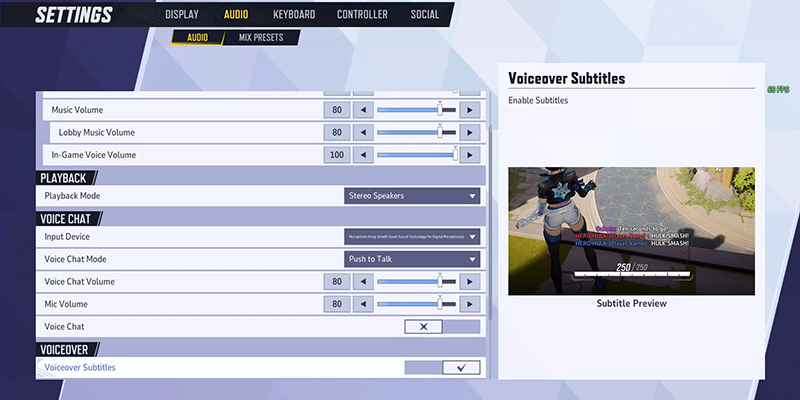
Below is a breakdown of key graphics settings and their general impact on performance and visuals:
- Display Mode: Consistently, 'Fullscreen' mode is recommended. It allows the game to have exclusive control over the display output, which can lead to better performance and reduced input lag compared to windowed or borderless windowed modes.
- Resolution: Ideally, this should match the monitor's native resolution (e.g., 1920x1080 for Full HD, 2560x1440 for QHD). Lowering the resolution can provide a substantial FPS increase but will reduce image sharpness. This should be considered a later option, perhaps in conjunction with upscaling technologies if native resolution performance is insufficient.
- V-Sync (Vertical Sync): Generally, V-Sync should be set to 'OFF' for competitive shooters. While it eliminates screen tearing (a visual artifact where the image appears to split), it typically introduces input lag, which is detrimental to responsive gameplay. It should only be enabled if screen tearing is exceptionally distracting.
- Anti-Aliasing (AA) & Super Resolution (DLSS, FSR, XeSS): Anti-aliasing techniques smooth out jagged edges on objects. TAAU (Temporal Anti-Aliasing Upscaling) is often a good baseline. Super Resolution technologies (NVIDIA DLSS, AMD FSR, Intel XeSS) are highly effective. Modes like 'Quality' or 'Balanced' offer a good compromise between visual fidelity and FPS gain. 'Performance' modes yield more FPS but may introduce more noticeable visual degradation.
- Frame Generation: This technology can significantly increase displayed frame rates by inserting AI-generated frames between traditionally rendered ones. However, it can also introduce a degree of input latency or occasional visual artifacts. For competitive play in Marvel Rivals, many sources recommend keeping this 'OFF'. Users with compatible high-end hardware might experiment with it, but caution is advised.
- Texture Quality: This setting affects the detail and sharpness of surfaces in the game. 'Medium' or 'High' settings are often a good balance for modern GPUs. Systems with limited VRAM (Video RAM) – for instance, less than 6GB – may benefit from 'Low' or 'Medium' to avoid performance issues related to VRAM capacity. For cards with ample VRAM, higher texture settings primarily impact memory usage rather than raw FPS.
- Shadow Detail: This is a notoriously performance-intensive setting. For maximum FPS, 'Low' is often recommended. However, shadows can provide tactical information by revealing enemy positions. If the system can manage, 'Medium' might offer a compromise between performance and this potential competitive advantage.
- Effects Detail: This governs the complexity of visual effects such as explosions, ability animations, and particle systems. It is another significant drain on performance, especially during intense combat sequences. Setting this to 'Low' can result in substantial FPS improvements.
- Model Detail: This determines the geometric complexity and visual fidelity of character and object models. 'Medium' or a 'Performance' preset (if available) generally provides a good balance between visual quality and resource demand.
- Global Illumination, Reflection Quality, Foliage Quality, Post-Processing: These settings contribute significantly to the game's visual richness but are also demanding. For players prioritizing FPS, starting with these at 'Low' or 'Off' is advisable.
- NVIDIA Reflex Low Latency: For systems with compatible NVIDIA GPUs (GeForce 900 series and newer), this setting should be enabled ('ON' or 'ON + Boost'). It works to reduce overall system latency, leading to more responsive input, which is highly beneficial in fast-paced games.
- Limit FPS: This setting can be left 'Off' to allow for the maximum possible uncapped frame rate. Alternatively, for users with G-Sync or FreeSync compatible monitors, capping the FPS to a few frames below the monitor's maximum refresh rate (e.g., 141 FPS for a 144Hz monitor) can provide smoother frame delivery and prevent the V-Sync input lag associated with exceeding the refresh rate. Some sources recommend matching the display's refresh rate directly. Experimentation may be needed to find the optimal setting for an individual setup.
Recommended Settings by Hardware Level
| Setting Name | Budget/Low-End PC | Mid-Range PC (Balanced) | Performance-Focused (Competitive) | Why it Matters (Brief FPS/Visual Impact) |
|---|---|---|---|---|
| Display Mode | Fullscreen | Fullscreen | Fullscreen | Best performance and lowest input lag. |
| Resolution | Native (or 1 step down) | Native | Native | Native for clarity; lower for FPS boost if needed. |
| V-Sync | Off | Off | Off | Reduces input lag; turn On only if screen tearing is severe. |
| Anti-Aliasing/Super Resolution | TAAU / XeSS (Performance) | DLSS/FSR/XeSS (Balanced) | DLSS/FSR/XeSS (Quality/Balanced) | Upscaling boosts FPS significantly. TAAU is a good default AA. |
| Frame Generation | Off | Off | Off | Can add input lag/artifacts; generally off for competitive play. |
| NVIDIA Reflex Low Latency | On + Boost (if available) | On + Boost (if available) | On + Boost (if available) | Reduces system latency for better responsiveness. |
| Texture Quality | Low / Medium | Medium / High | Medium | VRAM impact; Medium is often a good balance. |
| Shadow Detail | Low | Medium | Low / Medium | Huge FPS impact. Medium may offer tactical visibility. |
| Effects Detail | Low | Low / Medium | Low | Major FPS impact, especially in fights. |
| Model Detail | Low / Performance | Medium | Medium / Performance | Balances character detail and performance. |
| Global Illumination | Off / Low | Low | Off / Low | Adds realism but is demanding; Low/Off for FPS. |
| Reflection Quality | Off | Screen Space (Low) | Off | Demanding visually; Off for max FPS. |
| Foliage Detail | Low | Medium | Low | Impacts environmental detail; Low for FPS. |
| Post-Processing | Low | Low | Low | Affects various screen effects; Low for performance. |
| Limit FPS | Match Refresh Rate / Off | Match Refresh Rate / Off | Below Refresh (G/FreeSync) / Off | Smoothness vs. max output; experiment for preference. |
This table offers a starting point. Individual results may vary, and further fine-tuning based on personal preference and specific hardware is encouraged.
Common Culprits & Further Troubleshooting
If, after implementing the optimizations detailed in previous sections, Marvel Rivals continues to exhibit performance issues like stuttering or persistent low FPS, several other common factors could be at play. Addressing these often requires looking beyond typical graphics and system settings.
Marvel Rivals includes an option to display network statistics in its settings. Enabling this can help determine if the experienced "lag" correlates with high ping or packet loss indicators, suggesting a network issue rather than a system performance bottleneck.
- Thermal Throttling (Overheating): When a CPU or GPU overheats, it will automatically reduce its clock speed (throttle) to prevent damage. This results in a significant and often sudden drop in performance. Ensuring adequate system airflow, cleaning dust accumulation from fans, heatsinks, and case vents, and verifying that all cooling components are functioning correctly are essential steps to prevent thermal throttling.
- Game Updates & Bugs: As a live service game, Marvel Rivals will receive periodic updates. While these updates often include performance improvements and bug fixes, they can occasionally introduce new, temporary performance quirks or regressions. If performance issues arise immediately following a game patch, checking official Marvel Rivals community forums can reveal if other players are reporting similar problems. This can indicate a widespread issue that the developers may need to address in a subsequent hotfix or update.
- Insufficient RAM/VRAM: Systems that meet only the minimum specified requirements for Marvel Rivals, particularly concerning system RAM or the GPU's video memory (VRAM), may struggle to maintain smooth performance, especially during intense gameplay moments. In such cases, minimizing the system's background load by closing all non-essential applications becomes even more critical.
- Background Recording/Streaming Software: Applications used for recording gameplay or streaming, such as OBS (Open Broadcaster Software) or NVIDIA ShadowPlay, consume system resources. If not configured efficiently, or if the system is already near its performance limit, these applications can contribute to FPS drops or stuttering in Marvel Rivals. Reviewing the settings of such software for optimal performance or temporarily disabling it can help diagnose if it's a contributing factor.
- Consider a Clean Reinstall (Last Resort): In some instances, game files can become corrupted over time or during an improper installation, leading to unexpected behavior and performance problems. If all other troubleshooting steps have failed, reinstalling Marvel Rivals might resolve such issues. Before uninstalling, it is advisable to check if game settings can be backed up, although this is not always possible.
Investigating these additional areas can often uncover the root cause of persistent performance problems that standard optimizations might not fully resolve.
Enjoy a Smoother Marvel Rivals Experience!
By diligently applying the driver updates, managing overlays and background processes, and fine-tuning system and in-game settings as outlined in this guide, players should be well-equipped to achieve a significantly smoother and more responsive Marvel Rivals experience. These optimizations aim to reduce lag, minimize stutter, and ultimately boost frame rates, allowing for a more enjoyable and competitive gameplay environment.
The core pillars to remember for sustained performance are: maintaining current GPU drivers, being mindful of resource consumption from background applications and overlays, configuring Windows for optimal gaming performance, and carefully adjusting Marvel Rivals' in-game graphics settings to suit the specific capabilities of the gaming hardware.
- Significantly improved FPS
- Reduced input lag
- Smoother gameplay experience
- Better competitive performance
- Enhanced visual quality balance
- Results vary by hardware
- Regular maintenance required
- Some settings may need adjusting after updates
- Balance between quality and performance needed
- Monitor temperatures during gameplay
It is important to recognize that every PC configuration is unique, much like the diverse roster of heroes within the Marvel universe. Therefore, while this guide provides a comprehensive set of recommendations and best practices, experimentation is encouraged. Players should feel empowered to adjust the suggested settings further, seeking the ideal balance between visual fidelity and raw performance that best fits their individual preferences and system capabilities. As game updates are released and hardware evolves, revisiting these optimization strategies periodically will ensure continued smooth gameplay. With these tools and knowledge, players can confidently assemble their all-stars and strive for victory in the multiverse, backed by the power of a well-optimized system.
