Welcome to the ultimate competitive toolkit for Marvel Rivals! This guide is your one-stop shop for mastering the essential features that power scrims, tournaments, and high-level practice. It will break down everything from setting up your first custom lobby to dissecting replays like a professional. The custom tools within Marvel Rivals are fundamental for organized play, team improvement, and even content creation, catering to a diverse range of users including players, team captains, tournament organizers, casters, and content creators.
While comprehensive, this guide is designed with accessibility in mind, offering clear step-by-step instructions and explanations. The game itself is built with a competitive framework from the outset, demonstrated by the depth of its custom tools, indicating a long-term vision for its competitive scene. Marvel Rivals aims to cater to a spectrum of competitive engagement, from informal scrims to highly structured tournaments, providing a smoother learning curve for aspiring competitors and flexibility for organizers.
Mastering Lobby Setup
Setting up the right environment is the first step towards effective practice and competitive matches. Marvel Rivals offers robust options for creating custom lobbies, from quick setups with friends to detailed tournament rooms designed for serious competition.
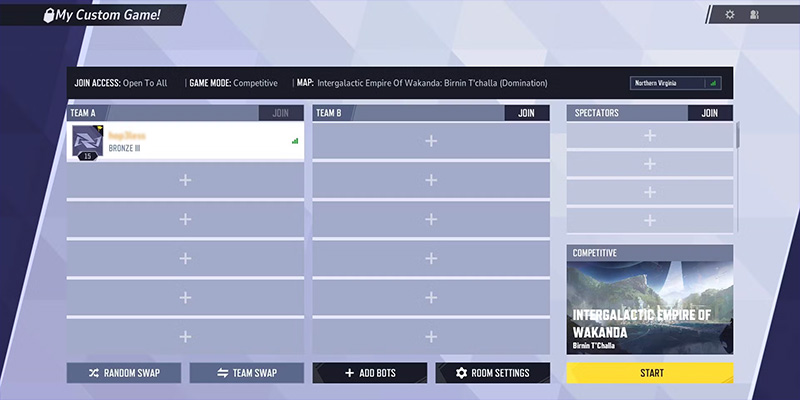
Creating a Basic Custom Game
For players looking to quickly jump into a match with friends or test strategies against AI, the basic Custom Game mode is ideal.
- Launch Marvel Rivals
- Click "Play" located in the top left corner of the main menu
- Above the "Start" button, click "Change Mode"
- Select "Custom Game" from the available options
- Click the "Create" button, found either at the bottom left or under the list of existing lobbies, to initiate a new custom game
Key Settings for Basic Custom Games
Once the custom game lobby is created, several options can be configured:
- Adding Friends/Bots: Players can invite friends from their list or add AI-controlled bots to fill team slots. The difficulty of these bots can be adjusted (e.g., easy, normal, hard).
- Room Settings:
- Lock Room: Secure the lobby with a password to control access
- Join Access: Determine who can join: "Open to All" (anyone can join), "Friends Only" (only players on the host's friends list can join), or "Invitation Only" (players can only join if invited by someone in the lobby)
- Spectator Access: Control who can watch the game: "Open to All," "Friends Only," or "No Spectating"
- Map & Mode Selection: The host can choose the map for the game. Each map in Marvel Rivals is intrinsically linked to a specific game mode.
- Server Selection: It is crucial to select a server region that offers the best possible ping for all participants to ensure smooth gameplay.
Tournament Room Deep Dive
For more structured and competitive play, such as official matches or organized scrimmages, the "Tournament Room" offers a more comprehensive suite of settings. This mode is the de facto standard for competitive play, offering granular control essential for fairness and adherence to specific tournament rulesets.
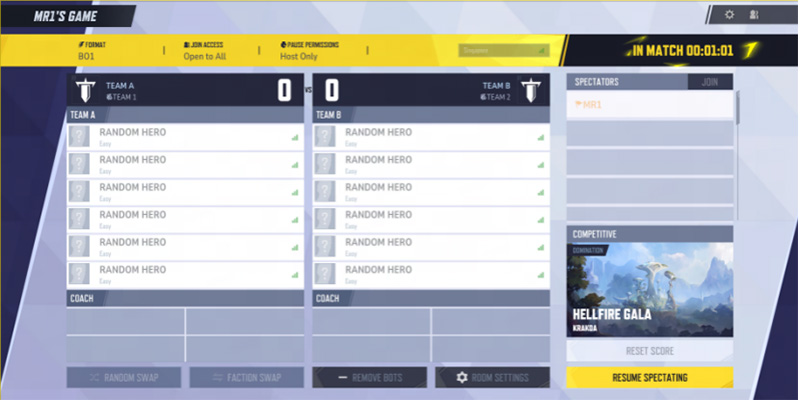
- From the "Play" menu, navigate to "Change Mode," then select "Custom Game"
- Within the Custom Game screen, select the "Tournament Room" tab
- Click "Create" to establish the Tournament Room
Tournament Room Settings Explained
These settings provide the necessary tools for hosts to manage competitive matches effectively:
It's good practice to use clear game names (e.g., "PlayVS HOMETEAM vs AWAYTEAM") and to communicate passwords securely. Recent updates have added functions to copy the room name and password easily.
- "Friends Only": The room is visible only to the host's friends. Friends can join directly if no password is set, or by entering the password.
- "Invitation Only": The room is not listed publicly. Entry is solely through an invitation from a player within the room, bypassing password requirements. This is highly recommended for official matches to ensure only intended participants are present.
- "Open to All": Any non-room member can watch with a standard high-latency delay (approximately 40 seconds).
- "Friends Only": Only friends of in-room players can spectate, also with the high-latency delay.
- "No Spectating": Matches are hidden. This is often the preferred setting for scrims to keep strategies private, unless a specific streamer or caster is agreed upon by both teams. Importantly, coach slots can still be utilized for team-specific spectating even if general spectating is disabled.
| Setting Name | Basic Custom Game | Tournament Room | Recommended for Competition |
|---|---|---|---|
| Join Access | Open to All, Friends Only, Invitation Only | Friends Only, Invitation Only | Invitation Only |
| Ban/Pick Settings | Simplified options | No Ban/Pick, Tournament (Basic), Competitive | Tournament (Basic) |
| Format | Single game | BO1, BO3, BO5, BO7, BO9 | BO3 or BO5 |
| Pause Permissions | Basic | Granular control for players and coaches | Yes (Players & Coaches) |
Host-Only Controls
The host of a Tournament Room has several exclusive controls to manage the match:
- Random Swap: Randomly reassigns team positions for both active players and coaches. The scoreboard and attacking/defending sides remain unchanged.
- Faction Swap: Switches the attacking and defending sides for both teams without altering player positions, coaches, or the current score.
- Reset Score: Resets both teams' scores to zero. This action is irreversible.
- Move Permissions: A "Host Only" setting can be enabled, restricting the ability to rearrange player spots solely to the host.
- Immediately End Match: The host can instantly terminate an ongoing match via the ESC menu, after a confirmation prompt.
Understanding Tournament Draft Options
The hero draft phase is where tactical battles begin even before the first abilities are cast. Marvel Rivals provides distinct draft modes within its Tournament Rooms, each offering a different strategic challenge.
Ban/Pick Settings Overview
When setting up a Tournament Room, hosts can choose from several Ban/Pick configurations:
Teams proceed directly to hero selection without any banning or pre-locking phases. This is suitable for quick games or when teams agree that bans are unnecessary.
This is the standard and most commonly used draft mode for competitive play, including official and community tournaments. It involves a structured sequence of bans and locks by each team.
A faster, more dynamic draft variant. Both teams simultaneously select heroes they wish to ban. From this combined pool of nominated bans, one hero is randomly disabled in each of two rounds.
Tournament (Basic) Draft Breakdown
This mode is central to competitive Marvel Rivals and involves a meticulous ban and lock process. The initiation of this process is tied to the "Ban/Pick Settings: Tournament (Basic)" selection in the lobby.
The Ban-Lock Sequence
The sequence is a turn-based affair where teams alternate actions, resulting in 3 Bans & 2 Locks per team:
- Team A bans 1 hero
- Team B bans 1 hero
- Team B locks 1 hero (A locked hero cannot be banned by the opposing team in subsequent ban phases)
- Team A locks 1 hero
- Team A bans 1 hero
- Team B bans 1 hero
- Team B locks 1 hero
- Team A locks 1 hero
- Team A bans 1 hero
- Team B bans 1 hero
Post Ban-Lock: Final Hero Selection
Once the ban-lock sequence is complete, teams move to the final hero selection phase. Here, each team picks their remaining heroes from the pool of characters not banned or locked. The standard hero selection screen is used, where players choose their characters to fill out the 6-person roster.
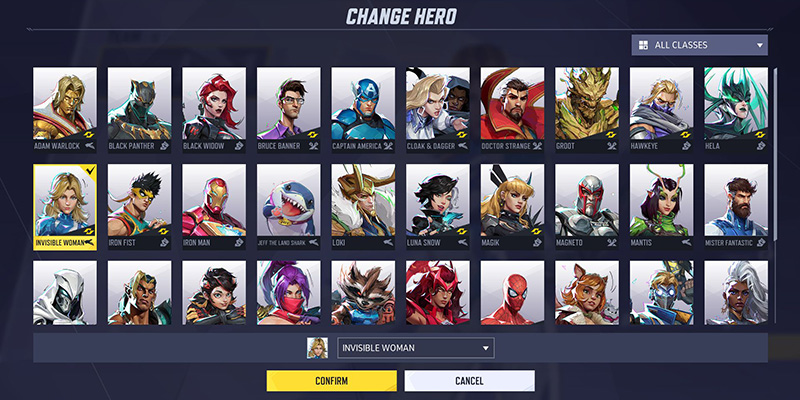
Draft Mode Comparison
| Feature | Tournament (Basic) | Competitive Mode | No Ban/Pick |
|---|---|---|---|
| Ban Process | Turn-based; 3 bans per team | Simultaneous nominations; random selection | None |
| Pick/Lock Process | Turn-based; 2 locks per team | None | None |
| Strategic Focus | Calculated denial, priority protection | Adaptability, broader hero pools | Pure hero selection |
Drafting Strategies
Effective drafting goes beyond simply picking favorite heroes. It involves strategic thinking:
- Understanding role balance (Vanguards, Duelists, Strategists)
- Team-Up ability synergies
- Counter-picking opportunities
- Meta awareness and adaptation
- Ignoring map-specific picks
- Poor communication during draft
- Failing to protect key strategies
- Overvaluing individual preferences
Spectator Mode Guide
Marvel Rivals includes a spectator mode that allows individuals to watch ongoing matches, crucial for tournament broadcasting, coaching, and content creation. The system aims to balance information access for viewers with the competitive integrity of the players.
How to Start Spectating
There are a couple of primary ways to begin spectating:
Spectating Friends
- Launch Marvel Rivals
- Click the "Social" icon, typically located in the top right corner of the screen
- A menu will open; enter the Marvel Rivals username of the friend to spectate in the search field
- From the search results, find the desired user, click their name to open a contextual menu, and then click "Spectate"
Spectating Custom Games
Entry into spectating a custom game depends on the "Spectator Access" settings configured by the lobby host: "Open to All" or "Friends Only." If "Open to All," the game may be visible in the Custom Game list for anyone to join as a spectator. If "Friends Only," only friends of players within the room can join via their friends list.
Spectator Controls & Camera Options
| Action | PC Keybind | Description |
|---|---|---|
| Player POV | Z | Switches view to the first-person perspective of a selected player |
| Follow Player | X | Locks the camera to follow a selected player's movements |
| Free Cam | C | Allows the spectator to move the camera freely around the map |
| Bird's Eye View | V | Provides a top-down strategic overview of the battlefield |
| Follow Convoy | F | Camera automatically tracks the convoy objective in applicable game modes |
| Pause/Play View | Space | Pauses or resumes the spectator's delayed feed of the match |
| Toggle UI | Ctrl + M | Hides or shows all on-screen interface elements for a cleaner view |
Understanding the Spectator HUD
The information displayed to a general spectator is designed to give a comprehensive overview of the match state:
- Information Visibility: General spectators can typically see enemy ultimate percentages and the locations of enemy players (often depicted through walls or outlines). This information is, however, subject to the inherent spectator delay.
- UI Toggling: Recent patch notes indicate that spectators now have toggle options for the visibility of character outlines, health bars, and player names within the spectator settings menu.
The Spectator Delay
A delay is intentionally implemented in the general spectator feed to maintain competitive fairness:
Coach's Corner: Special Spectating Privileges
Coaches in designated slots within a Tournament Room have enhanced spectating capabilities tailored for guiding their teams:
- Low Latency View: Unlike general spectators, coaches view the match with low latency, meaning their feed is much closer to real-time action
- Team-Only View: A coach's perspective is strictly limited to the gameplay of their own team's players only
- Restricted Enemy Information: Coaches cannot see sensitive information about the opposing team, such as their exact health bar values, ultimate energy levels, or other in-depth hero status information
- Communication: Coaches can join their team's voice and text chat channels for real-time guidance
Leveraging the Replay System
Marvel Rivals features an integrated replay system, allowing players to rewatch previous matches for analysis, content creation, or simply reliving epic moments. This tool is powerful for self-improvement and understanding game dynamics.
Accessing Your Match History & Replays
- From the main menu, click on your profile icon, usually located in the top right corner
- This will open your "Career" menu. Navigate to the "History" tab
- The History tab lists your recently played matches. Click on a specific match to view its end-game scoreboard
- From the scoreboard screen or directly from the history list, click the "Play" button (typically a triangle icon) associated with that match to launch the replay
Replay Playback Controls
The replay system offers several controls to navigate the match footage:
| Feature/Control | PC Input | Controller Input | Description |
|---|---|---|---|
| Play/Pause | Space | A / X | Pauses or resumes replay playback |
| Speed Up | Check settings | R1 / R2 | Increases playback speed for quick review |
| Slow Down | Check settings | L1 | Decreases playback speed for detailed analysis |
| Timeline Scrub | Mouse drag | Analog stick | Jump to specific moments in the replay |
| Switch Player POV | Number keys | D-pad | Change perspective to any player (allied or enemy) |
| Free Cam | C | UI selection | Detached camera for free movement |
| Toggle 3rd Person | UI toggle | R3 | Switch between 1st and 3rd person view |
| Toggle UI | Ctrl + M | Up on D-Pad | Hide/show replay controls and HUD |
Camera Perspectives in Replays
A variety of camera options enhance the review process:
- Switch Players: View the match from any player's perspective, including your own teammates and even players on the enemy team. This is invaluable for understanding different roles and decision-making processes.
- Free Cam: A detached camera that can be moved freely around the map, allowing for unique angles and a broader view of team fights or objective plays.
- Follow Cam: The camera will automatically follow a selected player.
- Toggle Third Person View: An option to switch between first-person and third-person perspectives for the selected player.
Understanding Event Markers
The replay interface includes a timeline at the bottom, which is marked with icons indicating key events during the match:
- Advantage Changes: The timeline indicates shifts in which team has the overall advantage in the game
- Eliminations: Individual eliminations are marked on the timeline for both teams, represented by "lines"
- Objective Captures: Successful captures of objectives (e.g., a control point in Domination) are marked, often by "robot head" icons
- Objective Reaching Next Stage: Milestones in objective progression, such as a convoy reaching a checkpoint, are indicated by "diamond" icons
Saving & Managing Replays
Players can save important or interesting replays by marking them as "Favourites." This is typically done by clicking a star icon next to the match in the "History" tab or on the post-match scoreboard screen.
Saved replays are found by navigating to Profile > Favourites tab. Within the Favourites section, there's usually a sub-tab or filter to switch between viewing "Highlights" (automatically generated clips) and "Saved Match Replays".
Sharing Replays
Marvel Rivals allows players to share replays with others, typically using a unique "Match ID" or "replay code" associated with each game. To view a replay shared by someone else, navigate to Profile > Favourites > Match Replays sub-tab. There should be a search bar or input field where the provided Match ID can be pasted.
Pro-Scrim Best Practices
Engaging in "scrims" – practice matches against other organized teams – is a cornerstone of competitive improvement. Beyond just playing the game, a professional approach to scrimmaging involves etiquette, optimized settings, effective communication, and diligent review. This disciplined practice values learning and mutual respect over simply winning practice matches.
Scrim Etiquette: The Unspoken Rules
Adhering to established etiquette ensures productive and respectful scrims for all involved parties.
- Clear Agreements: Both teams should agree on maps, server region, match format (e.g., BO3, BO5), and any specific rules well in advance
- Preparation: Develop a game plan or specific objectives for the scrim. Don't just play aimlessly
- Punctuality: Arrive on time with the full, confirmed roster
- Honest Representation: Do not misrepresent your team's skill level. Scrims are most effective when teams are relatively evenly matched
- Professional Communication: Keep in-game chat focused on the game, constructive, and professional
- Minimize Pauses: Only pause for genuine technical issues or pre-agreed reasons
- Full Effort: Always give your best effort. Treat the practice seriously
- No Unauthorized Streaming: Never stream scrims without explicit consent from all participants
- Confidentiality: Never share scrim VODs, scoreboards, or discuss the opponent's strategies outside your team
- No Boasting: Avoid boasting about wins or dwelling on losses in public forums
- Focus on Learning: The purpose of scrims is improvement, not public ranking
Essential In-Game Settings for Competitive Play
Optimizing in-game settings can provide tangible advantages in competitive play:
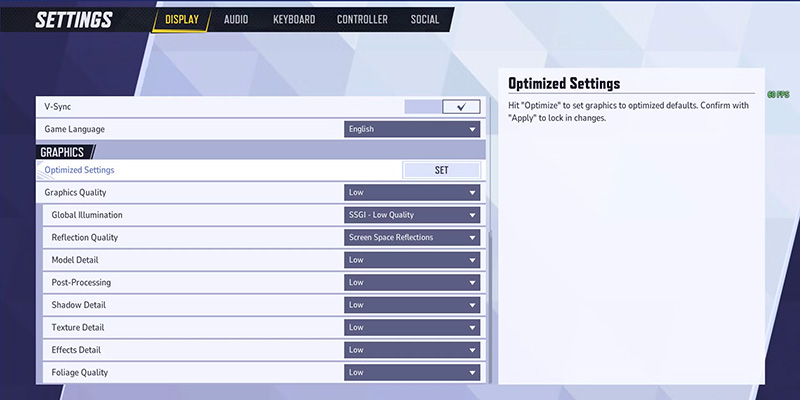
Effective Communication & Team Coordination
Clear, concise, and constructive communication is the lifeblood of a competitive team:
- Use voice chat for real-time coordination
- Call out enemy positions and abilities
- Develop consistent callouts for map locations
- Utilize the ping system effectively
- Excessive chatter during fights
- Negative feedback mid-game
- Unclear or inconsistent callouts
- Ignoring team voice chat
VOD Review: The Path to Improvement
Recording and reviewing gameplay (VOD review) is a non-negotiable component of serious competitive improvement, both for individual players and the team as a whole.
- Record scrims using external software for permanent storage
- Watch the VOD together as a team, ideally with a coach
- Analyze team fights, objective execution, and communication
- Identify recurring mistakes and areas of improvement
- Pay close attention to your deaths and what led to them
- Review positioning and decision-making
- Assess target prioritization and objective contribution
- Watch engagements from enemy perspectives
Maintaining Mental Fortitude
The mental aspect of competitive gaming is just as important as mechanical skill or strategic knowledge:
- Focus on Improvement: In scrims, the primary goal is learning, not necessarily winning every game
- Develop Resilience: Learn to bounce back from mistakes or losses without letting them affect subsequent performance
- Stay Calm Under Pressure: Practice maintaining composure during high-stakes moments
- Team Support: Encourage a supportive environment where players can discuss frustrations constructively
Tournament Ruleset Adherence
If participating in official or community-run tournaments, thoroughly familiarize the team with the specific ruleset being used:
| Rule Category | Common Requirements | Impact on Preparation |
|---|---|---|
| Map Selection | Loser picks next map, winner chooses side | Practice map veto strategies |
| Game Mode Order | Prescribed sequence (e.g., Domination → Convoy → Convergence) | Develop mode-specific strategies |
| Lobby Settings | Specific Ban/Pick mode, server, format requirements | Ensure host understands settings |
| Contingencies | Disconnect rules, pause limits, substitution policies | Prepare backup plans and procedures |
Your Toolkit for Marvel Rivals Domination
This guide has navigated the essential competitive tools within Marvel Rivals: Custom Lobbies, Tournament Draft options, Spectator Mode, and the Replay System. Mastering these features is fundamental for any player or team looking to engage with the game on a more serious, organized level. From the granular control offered by Tournament Rooms, which facilitate fair and structured matches, to the strategic depth of the "Tournament (Basic)" draft that tests foresight and adaptability, these tools are designed to support a thriving competitive ecosystem.
The Spectator Mode, with its provisions for both general viewers and team coaches, allows for broadcasting, analysis, and guided team improvement, while carefully balancing information access with competitive integrity. The Replay System stands as a powerful VOD review mechanism, enabling meticulous deconstruction of past performances to identify errors and refine strategies, though its reliance on in-engine playback necessitates external recording for long-term archival.
Ultimately, these tools are most effective when combined with the pro-scrim best practices outlined: disciplined etiquette, optimized personal settings, clear communication, rigorous VOD review, and a resilient mental approach. Success in competitive Marvel Rivals, as in any esport, is a journey of continuous learning, adaptation to evolving metas and game patches, and active engagement with the broader player community. By actively utilizing and experimenting with the features detailed in this toolkit, players and teams can significantly elevate their gameplay and forge their path towards Marvel Rivals domination.
